Time Capsule und andere Netzwerk-Speichergeräte werden immer beliebter als gemeinsamer persönlicher Cloud-Speicher. Solch eine Speicherlösung erscheint natürlich auch für Backups eine gute Lösung. Der Gedanke, alle Daten sichern zu können, ohne ein Kabel anzuschließen, klingt sehr verlockend. Und tatsächlich eignet sich dieser Speicher gut zum Teilen von Mediendateien, aber es gibt einige logistische und praktische Hürden zum Sichern von großen Datenmengen auf diesen Geräten.
Zuletzt aktualisiert von 29 March 2021
Es gibt viele gute Gründe, eine exakte Kopie Ihrer Festplatte zu erstellen. Stellen Sie sich vor, Ihr Notebook ist beschädigt und muss repariert werden. In der Zwischenzeit müssten Sie nicht nur einen anderen Computer ausleihen, Sie hätten auch keinen Zugriff auf Ihre Daten, Programme und Ihre gewohnte Arbeitsumgebung. Diese fehlende Organisation kann frustrierend sein und die Produktivität beeinträchtigen.
Zuletzt aktualisiert von 4 January 2021
Backing up multiple volumes or multiple Macs to a single hard drive can be a messy proposition. If you back up each source volume to the same destination volume without some pre-planning, data from each source volume will be merged in a heap on the backup volume. Additionally, your tasks will archive or delete each other's backed up content. Carbon Copy Cloner can solve this problem! We lay out a few different scenarios and solutions below.
Zuletzt aktualisiert von 2 June 2022
No, CCC will exclude the Backups.backupdb folder during a backup task because Time Machine backup folders contain Apple-proprietary filesystem devices. Apple does not document a procedure for making copies of Time Machine volumes.
Zuletzt aktualisiert von 11 January 2022
Create a new task
Click on the New Task button in the toolbar to create a new task, then type in a name for the new task.
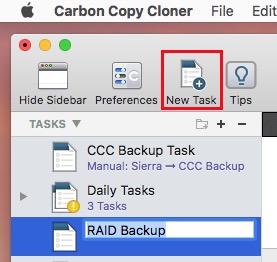
Select a source volume
Click on the Source selector button, then choose the volume that you want to copy files from.
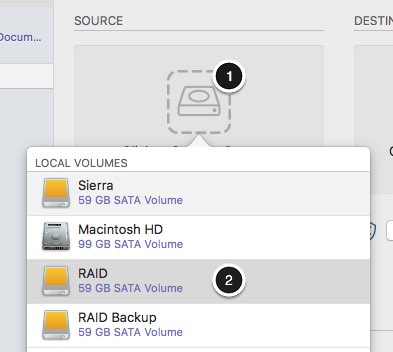
Select a destination volume
Click on the Destination selector button, then choose the volume that you want to copy files to.
Zuletzt aktualisiert von 14 November 2018
Generally, yes. Performance will be affected during the backup task (especially the first one) as CCC reads the entire source volume and writes to the destination volume. If your work is "disk bound" — that is your applications are reading or writing to either the source or destination, then you'll notice a performance hit. If you're just reading email or writing a document, then you probably won't notice the performance hit.
Zuletzt aktualisiert von 24 April 2018
CCC always examines the files on the destination to determine if they already match those on the source. If you have a volume that is virtually identical to your source, CCC will copy only the items that are different between the two volumes.
Zuletzt aktualisiert von 14 July 2017
Die Antwort dazu ist häufig wahrscheinlich schon. Es gibt jedoch ein paar Einschränkungen.
Zuletzt aktualisiert von 8 June 2017
CCC kann die Inhalte Ihrer Boot Camp Partition sichern, jedoch keinen bootfähigen Klon der Partition erstellen. Wenn Sie nur die Benutzerdaten aus Ihrer Boot Camp Partition sichern möchten, kann CCC Ihnen dabei helfen. Wenn Sie Ihre Boot Camp Partition auf eine neue Festplatte migrieren möchten, sollten Sie über eine alternative Lösung wie WinClone oder kommerzielle Virtualisierungslösungen mit Migrationsfunktion für Boot Camp nachdenken.
Zuletzt aktualisiert von 6 March 2017
Choose your source
From the Source selector, select Choose a Folder...
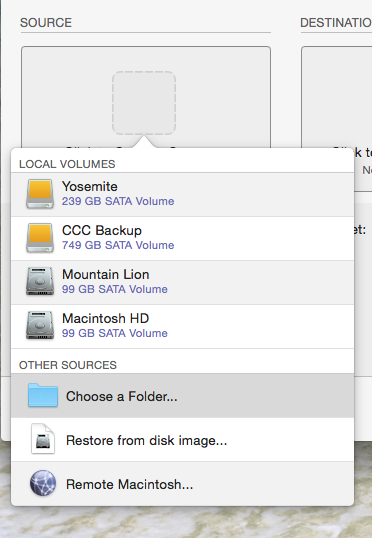
Select your source folder and click OK.

Zuletzt aktualisiert von 17 April 2015