Usually it's easiest to restore a single item from your backup by simply dragging it from the backup volume to your original source volume. Sometimes, though, it's not that easy. Suppose, for example, that you have inadvertently deleted all of your Safari bookmarks. The Safari Bookmarks file is stored in a hidden folder within your home directory, and the fact that this folder, and the folder on the backup volume are both hidden makes accessing that file in the Finder quite difficult. The steps below demonstrate how to restore this item from your Carbon Copy Cloner backup volume.
Zuletzt aktualisiert von 10 October 2014
Es gibt viele gute Gründe, eine exakte Kopie Ihrer Festplatte zu erstellen. Stellen Sie sich vor, Ihr Notebook ist beschädigt und muss repariert werden. In der Zwischenzeit müssten Sie nicht nur einen anderen Computer ausleihen, Sie hätten auch keinen Zugriff auf Ihre Daten, Programme und Ihre gewohnte Arbeitsumgebung. Diese fehlende Organisation kann frustrierend sein und die Produktivität beeinträchtigen.
Zuletzt aktualisiert von 28 October 2016
Time Capsule und andere Netzwerk-Speichergeräte werden immer beliebter als gemeinsamer persönlicher Cloud-Speicher. Solch eine Speicherlösung erscheint natürlich auch für Backups eine gute Lösung. Der Gedanke, alle Daten sichern zu können, ohne ein Kabel anzuschließen, klingt sehr verlockend. Und tatsächlich ist dieser Speicher wirklich geeignet zum Teilen von Mediendateien, aber es gibt einige logistische und praktische Hürden zum Sichern von großen Dateimengen sowie von macOS Systemdaten auf diese Geräte.
Zuletzt aktualisiert von 28 October 2016
Create a new task
Click on the New Task button in the toolbar to create a new task, then type in a name for the new task.
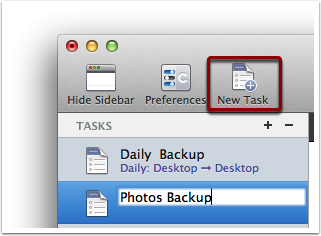
Select a source volume
Click on the Source selector button, then choose the volume that you want to copy files from.
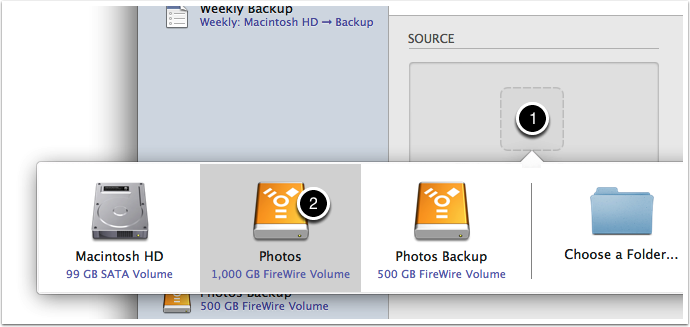
Zuletzt aktualisiert von 20 August 2014
Backing up multiple volumes or multiple Macs to a single hard drive can be a messy proposition. If you back up each source volume to the same destination volume without some pre-planning, data from each source volume will be merged in a heap on the backup volume. Additionally, your tasks will archive or delete each other's backed up content. Carbon Copy Cloner can solve this problem! We lay out a few different scenarios and solutions below.
Zuletzt aktualisiert von 22 March 2017
Generally, yes. Performance will be affected during the backup task (especially the first one) as CCC reads the entire source volume and writes to the destination volume. If your work is "disk bound" — that is your applications are reading or writing to either the source or destination, then you'll notice a performance hit. If you're just reading email or writing a document, then you probably won't notice the performance hit.
Zuletzt aktualisiert von 6 March 2017
CCC always examines the files on the destination to determine if they already match those on the source. If you have a volume that is virtually identical to your source, CCC will copy only the items that are different between the two volumes.
Zuletzt aktualisiert von 6 March 2017
No, CCC will exclude the Backups.backupdb folder during a backup task because Time Machine backup folders contains Apple-proprietary filesystem devices. Apple's recommended procedure for copying a Time Machine volume is documented in this Apple Kbase article.
Zuletzt aktualisiert von 6 March 2017