Time Capsule y otros dispositivos de almacenamiento en red se están haciendo muy populares para disponer de almacenamiento en una «nube personal». Como es natural, este tipo de almacenamiento es muy interesante para guardar copias de seguridad. La idea de guardar una copia de seguridad de todas sus cosas sin tener que conectar un solo cable resulta muy atractiva.
Última actualización por 29 March 2021
Hay muchos motivos para realizar un clon exacto de su disco duro. Imagine que su portátil está estropeado y que debe enviarlo al servicio técnico. Mientras tanto, no solo tiene que pedir prestado otro ordenador mientras dure la reparación, sino que tampoco dispone de sus datos, sus aplicaciones y su entorno de trabajo tal y como estaban en su ordenador. Esta falta de organización puede resultar muy frustrante y perjudicial para su productividad.
Última actualización por 4 January 2021
Backing up multiple volumes or multiple Macs to a single hard drive can be a messy proposition. If you back up each source volume to the same destination volume without some pre-planning, data from each source volume will be merged in a heap on the backup volume. Additionally, your tasks will archive or delete each other's backed up content. Carbon Copy Cloner can solve this problem! We lay out a few different scenarios and solutions below.
Última actualización por 2 June 2022
No, CCC will exclude the Backups.backupdb folder during a backup task because Time Machine backup folders contain Apple-proprietary filesystem devices. Apple does not document a procedure for making copies of Time Machine volumes.
Última actualización por 11 January 2022
Create a new task
Click on the New Task button in the toolbar to create a new task, then type in a name for the new task.
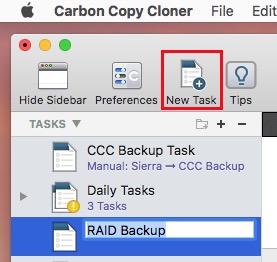
Select a source volume
Click on the Source selector button, then choose the volume that you want to copy files from.
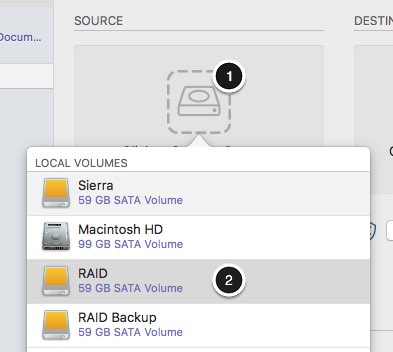
Select a destination volume
Click on the Destination selector button, then choose the volume that you want to copy files to.
Última actualización por 14 November 2018
Generally, yes. Performance will be affected during the backup task (especially the first one) as CCC reads the entire source volume and writes to the destination volume. If your work is "disk bound" — that is your applications are reading or writing to either the source or destination, then you'll notice a performance hit. If you're just reading email or writing a document, then you probably won't notice the performance hit.
Última actualización por 24 April 2018
CCC always examines the files on the destination to determine if they already match those on the source. If you have a volume that is virtually identical to your source, CCC will copy only the items that are different between the two volumes.
Última actualización por 14 July 2017
La respuesta suele ser probablemente sí. Sin embargo, hay algunos peros.
Última actualización por 8 June 2017
CCC puede hacer una copia de seguridad del contenido de la partición de Boot Camp, pero no puede crear un clon con arranque de la partición. Si lo que quiere es guardar una copia de seguridad de los datos de usuario de la partición de Boot Camp, CCC le servirá. Si lo que desea es migrar su partición de Boot Camp a otro disco duro, puede utilizar una solución alternativa como WinClone, o una de las soluciones comerciales de virtualización que ofrecen una estrategia de migración desde Boot Camp.
Última actualización por 6 March 2017
Choose your source
From the Source selector, select Choose a Folder...
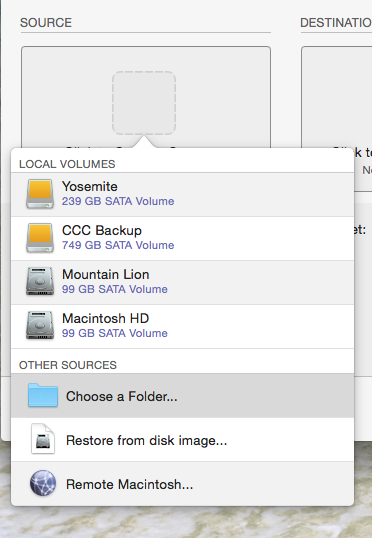
Select your source folder and click OK.

Última actualización por 17 April 2015