Create a new task
Click on the New Task button in the toolbar to create a new task, then type in a name for the new task.
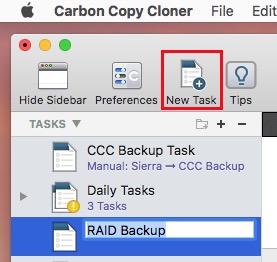
Select a source volume
Click on the Source selector button, then choose the volume that you want to copy files from.
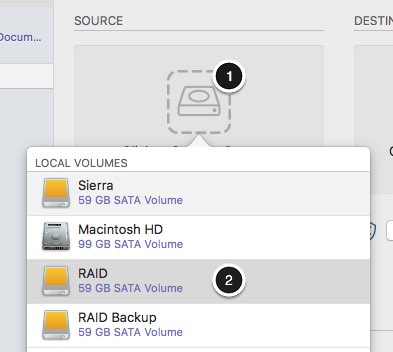
Select a destination volume
Click on the Destination selector button, then choose the volume that you want to copy files to.