Usually it's easiest to restore a single item from your backup by simply dragging it from the backup volume to your original source volume. Sometimes, though, it's not that easy. Suppose, for example, that you have inadvertently deleted all of your Safari bookmarks. The Safari Bookmarks file is stored in a hidden folder within your home directory, and the fact that this folder, and the folder on the backup volume are both hidden makes accessing that file in the Finder quite difficult. The steps below demonstrate how to restore this item from your Carbon Copy Cloner backup volume.
Laatst bijgewerkt door 10 October 2014
Er zijn verschillende redenen waarom u een exacte kloon van uw harde schijf zou willen maken. Veronderstel dat uw draagbare computer beschadigd is en dat u deze moet inzenden voor reparatie. Inmiddels moet u tijdens de reparatie niet alleen een andere computer lenen, maar hebt u ook uw gegevens en programma’s niet en is uw werkomgeving anders dan op uw computer. Dit gebrek aan organisatie kan heel frustrerend en nadelig voor uw productiviteit zijn.
Laatst bijgewerkt door 28 October 2016
Time Capsule en andere apparaten voor netwerkopslag worden heel populair voor gedeelde “persoonlijke cloudopslag”. Natuurlijk is deze opslag dan heel aantrekkelijk als doel voor reservekopieën. Het idee om een reservekopie te maken van al uw materiaal zonder één enkele kabel te hoeven aansluiten, is heel aanlokkelijk. Deze opslag is inderdaad geschikt voor het delen van mediabestanden maar helaas zijn er enkele logistieke en praktische hindernissen bij het maken van reservekopieën van grote hoeveelheden gegevens of macOS-systeemgegevens op deze apparaten.
Laatst bijgewerkt door 28 October 2016
Create a new task
Click on the New Task button in the toolbar to create a new task, then type in a name for the new task.
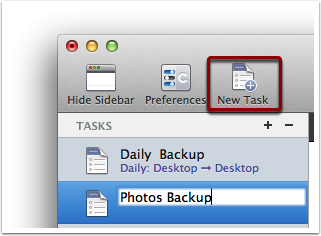
Select a source volume
Click on the Source selector button, then choose the volume that you want to copy files from.
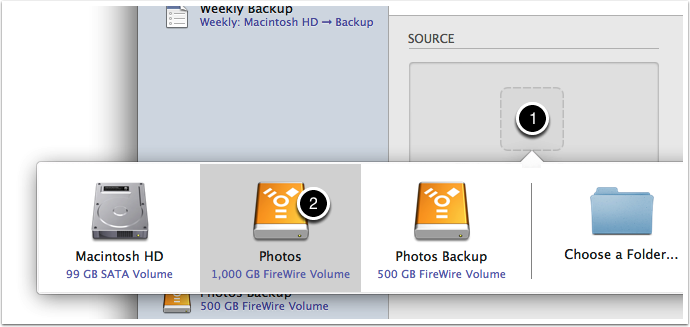
Laatst bijgewerkt door 20 August 2014
Backing up multiple volumes or multiple Macs to a single hard drive can be a messy proposition. If you back up each source volume to the same destination volume without some pre-planning, data from each source volume will be merged in a heap on the backup volume. Additionally, your tasks will archive or delete each other's backed up content. Carbon Copy Cloner can solve this problem! We lay out a few different scenarios and solutions below.
Laatst bijgewerkt door 22 March 2017
Generally, yes. Performance will be affected during the backup task (especially the first one) as CCC reads the entire source volume and writes to the destination volume. If your work is "disk bound" — that is your applications are reading or writing to either the source or destination, then you'll notice a performance hit. If you're just reading email or writing a document, then you probably won't notice the performance hit.
Laatst bijgewerkt door 6 March 2017
CCC always examines the files on the destination to determine if they already match those on the source. If you have a volume that is virtually identical to your source, CCC will copy only the items that are different between the two volumes.
Laatst bijgewerkt door 6 March 2017
No, CCC will exclude the Backups.backupdb folder during a backup task because Time Machine backup folders contains Apple-proprietary filesystem devices. Apple's recommended procedure for copying a Time Machine volume is documented in this Apple Kbase article.
Laatst bijgewerkt door 6 March 2017