Attach the Backup Volume to Your Macintosh
Attach the backup disk to your Mac using a USB, Firewire, or Thunderbolt cable.
Launch Startup Disk
System Preferences > Startup Disk
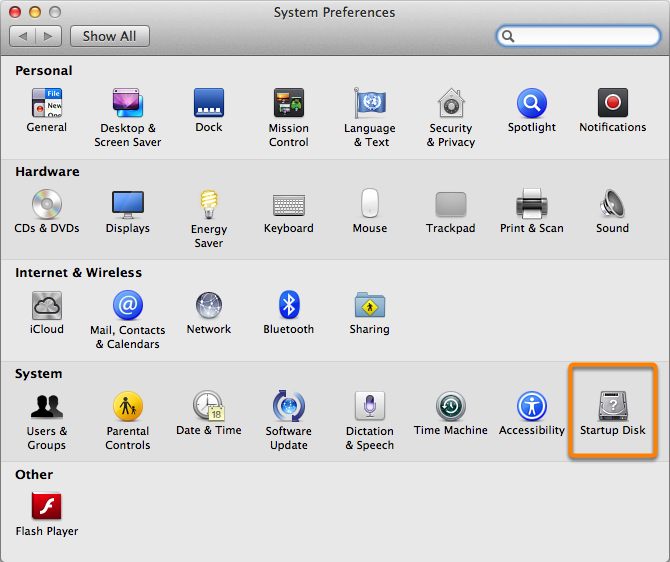
Select the Backup Volume
Select the backup disk that you would like to use to restore. Click Restart. This will reboot the system from your backup and allow you to clone the backup onto your main hard drive.
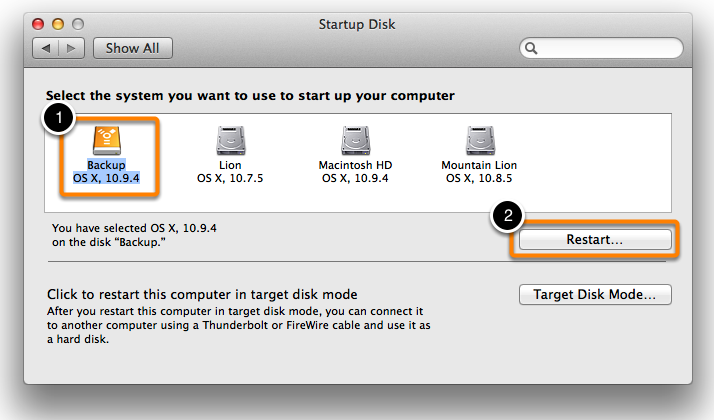
If you cannot change the startup disk using the Startup Disk Preference Pane (e.g. you are unable to boot from your original hard drive), hold down the Option key as you start up your Mac. Your backup disk should appear as a startup disk option in the startup disk selector screen.
Prepare the disk that you're restoring to
Unless you're restoring just a handful of individual files, we recommend that you restore your backup to a freshly-formatted disk. See Preparing your backup disk for a backup of OS X for complete instructions on how to format the destination.
Launch Carbon Copy Cloner
When your Mac has finished restarting launch Carbon Copy Cloner. Applications > Carbon Copy Cloner
Note: When you open CCC on your backup volume, CCC will indicate that your regularly-scheduled tasks are suspended. If prompted, choose the option to leave your tasks suspended. Likewise, choose "Revert changes" if prompted to save your tasks.
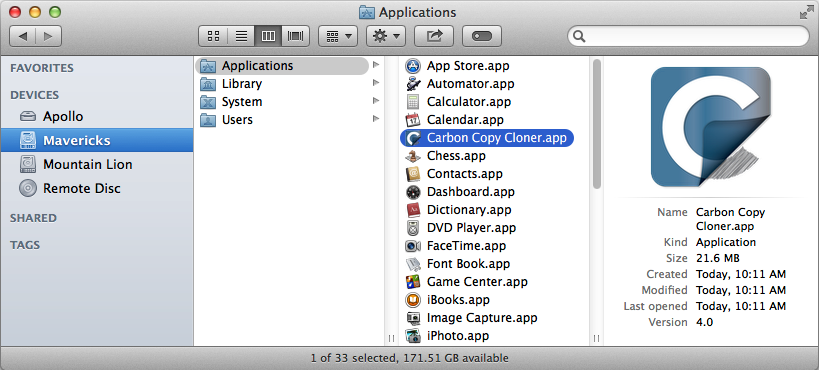
Create a New Task
Click + in the TASKS header. Click Show Sidebar if necessary.
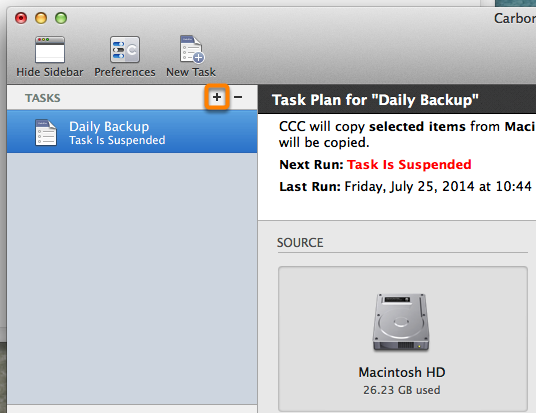
Name the new task.
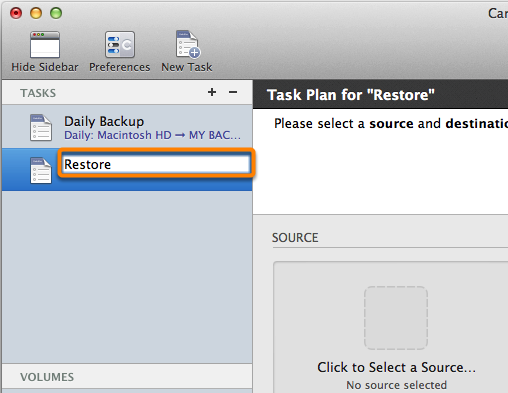
Select the Source
Click on the dotted box under the Source heading to view available drives.
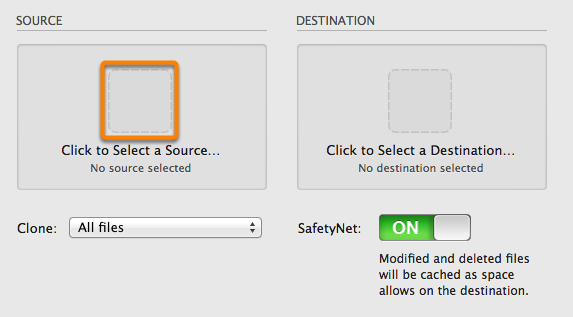
Click to select your backup volume as the Source.
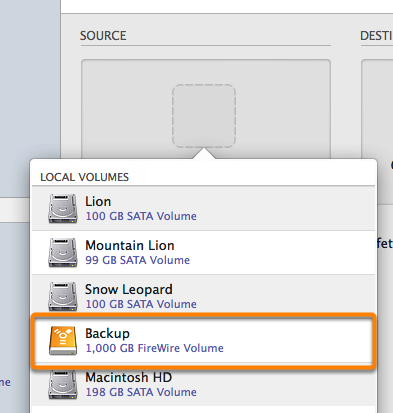
Select the Destination
Click on the dotted box under the Destination heading to view available drives. Click to select the volume that want to restore to.
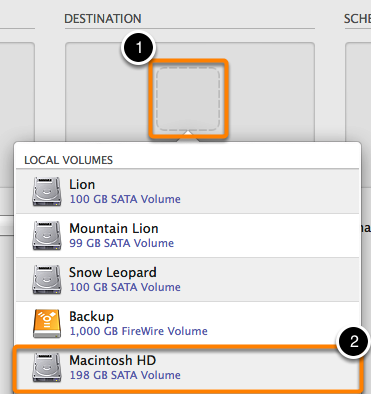
Click Clone
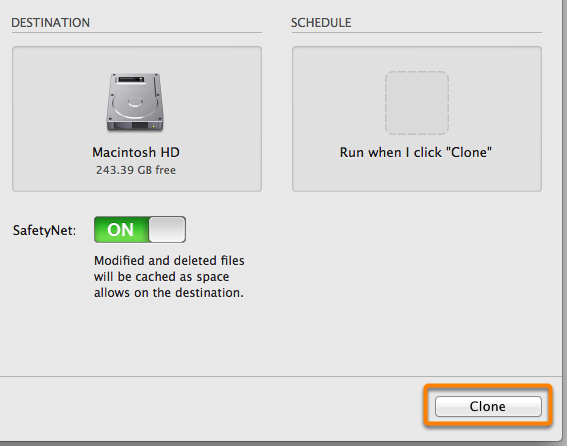
Reset the Startup Disk
After the clone is finished reset your startup disk in the Startup Disk preference pane (as described earlier) to your original startup disk and restart your computer.
System Preferences > Startup Disk
Test the Restoration
Launch a few applications and verify that your data is intact.
