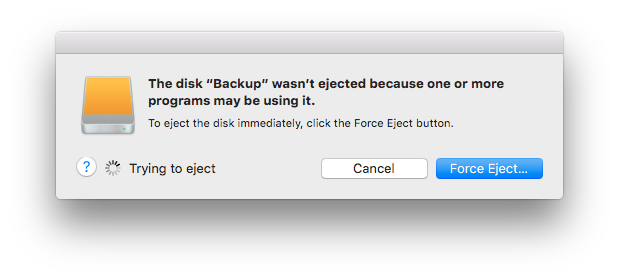
Occasionally this annoying message comes up when you're trying to eject your destination volume. If CCC is currently using that volume as a source or destination to a running backup task, then CCC will effectively prevent the volume from being unmounted. If your backup task is not running, though, CCC isn't preventing the volume from being unmounted. But what application is?
If this occurs within a minute or so after the backup task completes, it's typically caused by a macOS or third party service that is scanning or reindexing content that was just copied to the backup volume. Those processes usually finishes after a minute or two, and usually the destination can be ejected when that completes. If this frequently affects your backup volume, you can ask CCC to unmount the destination after the backup task completes. CCC will make multiple attempts to unmount the destination, resulting in a more reliable (and automated!) ejection of the destination at the end of the backup task:
- Open CCC and select your backup task
- Click the Advanced Settings button
- In the Postflight tab, choose the option to unmount the destination volume after the backup task completes.
- Click the Done button, save and run your backup task
If the volume cannot be unmounted several minutes after the backup task has completed, or if CCC is also unable to eject the destination, open CCC's Task History window and view the error noted in the Errors tab for more information, if available, about the identity of the dissenting application.
Applications that frequently prevent volumes from unmounting
We've received (and confirmed) reports of the following applications causing trouble with volume unmounts. If you have one of these applications, you should see if you can add your CCC backup volume to a "whitelist" within that software to avoid the interference it causes. The name of the offending process (which is what you would see in the Console application) is noted in parentheses.
- BitDefender (BDLDaemon)
- Time Machine (backupd)
- Spotlight (mds or mds_stores)
- Disk Drill (cfbackd)
- Retrospect (RetrospectInstantScan)
- CleanMyDrive
- Intego Virus Barrier (virusbarriers)
- AppCleaner (AppCleaner SmartDelete)
- AVG AntiVirus (avgoad)
- ClamXAV
Remove any duplicate keychain entries in the Keychain Access application
Sometimes references to the keychain files on your backup volume can show up in the Keychain Access application. As a result, any application that leverages Keychain Services (e.g. Safari) will maintain an open file handle on the keychains on your backup disk, thus preventing that disk from unmounting. To resolve this, open the Keychain Access application (in /Applications/Utilities) and look for any duplicate keychain references in the sidebar. If you see duplicates, hover your mouse over those item until a tooltip appears revealing the path to the keychain file. If the keychain file is located on your backup disk, click on the keychain, then press the Delete key. When prompted, remove the references to the keychain file, not the file.
