Internal or external?

If you have a Mac with room for additional internal hard drives, you can use that space for your backup hard drive. We prefer external hard drive enclosures for portability reasons — You can easily swap a pair of external hard drives between office and home to have an inexpensive offsite backup solution. This also gives you the opportunity to easily leverage that hard drive to back up multiple Macs.
USB, Firewire, Thunderbolt, or eSATA?
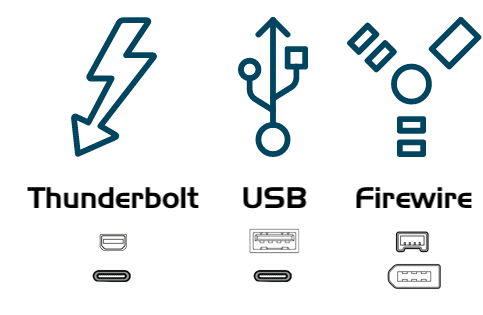
Many hard drive enclosures have Firewire, USB, Thunderbolt or a combination of interfaces for connecting the hard drive to your computer. Any of these interfaces will work fine for backing up and safeguarding your data, though Firewire and Thunderbolt are the most reliable interfaces for booting a Mac. We generally recommend purchasing an enclosure that offers multiple interface options (e.g. Firewire+USB or Thunderbolt+USB). eSATA offers good performance, but often is not bootable. If your Mac does not offer native USB 3.0 support (e.g. it's older than 2012), a USB device may boot your Mac, but performance will be considerably slower than your Mac's internal hard drive.
Specific hard drive recommendations
Most hard drive enclosures will work just fine for your backups, however, some cannot function as a bootable device. It would be nearly impossible for us to curate an exhaustive list of every enclosure/Mac combination that does and does not work. However, we frequently get asked for a recommendation, so here's a list of some hard drive enclosures that we have tested with good results. Performance and price go hand-in-hand. If you opt for a USB-only device, your Mac will be slower when booting from that device, especially if your Mac was manufactured prior to 2012.
USB 3.0, Portable External Hard Drive
Toshiba 2TB, Canvio Connect II
WD 3TB, My Passport
Samsung T3 Portable SSD - 1TB - USB 3.1 External SSD
USB 3.0, Desktop External Hard Drive
Thunderbolt, Desktop External Hard Drive
WD 4TB My Book Thunderbolt Duo Desktop RAID
HighPoint RocketStor RS5212 Thunderbolt Storage Dock
How big should the backup volume be?
The backup volume should be at least as large as the amount of data that you want to copy to it. If you're planning to make regular backups to this volume, a good rule of thumb is that the backup volume should be at least 50% larger than the amount of data that you're initially backing up to it. This allows for a modest amount of data growth and room for temporary archiving of modified and deleted files.
We strongly recommend that you find the means to dedicate a volume to the task of backing up your irreplaceable data.
If you have data on your backup volume that exists nowhere else, it is not backed up! Whenever you target a volume for use with Carbon Copy Cloner, there is a risk that some files will be removed for one legitimate reason or another. CCC offers options and warnings to protect your data from loss, but nothing can protect your data from a misuse of CCC or a misunderstanding of the functionality that it provides.