The CCC license allows you to install and use Carbon Copy Cloner on any computer that you own or control for personal, non-commercial use. If you're using CCC commercially or institutionally, the instructions in this article are also applicable, but be sure to check out our Corporate and Education Licensing options so that your use is in compliance with the license.
Install and open CCC on the unregistered Mac first
Download CCC on the other Mac before attempting to apply the registration settings. Open CCC and allow CCC to move itself to your Applications folder when prompted. Full installation instructions are available here: How do I download and install Carbon Copy Cloner?
Option 1: I can check my email the unregistered Mac
Open your email and locate your CCC registration email. Click on the "Click Here to Register CCC" link. For more info, see How to Register CCC in One Click. Misplaced your registration email? Request a new one via our website.
Option 2: I can't check my email the unregistered Mac
1. Open the registration email on the already registered Mac
To apply the registration settings to another Mac, drag the Click Here to Register CCC button or link from your purchase confirmation email to your Desktop.
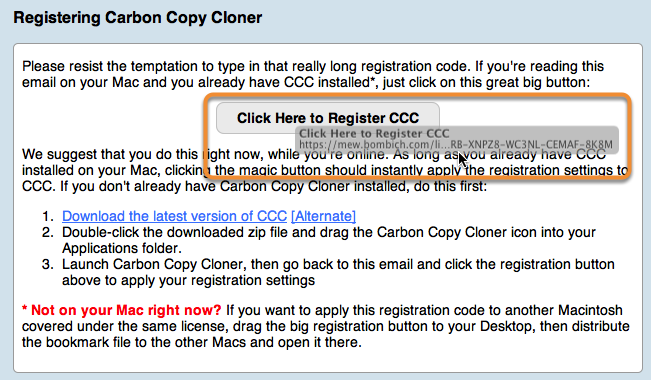
2. Drag the registration link to your Desktop

When you drag the link to your Desktop, a bookmark file will appear on the Desktop.
3. Transfer and double-click

Transfer this file to your unregistered Macs (via email, flash drive, file sharing, cloud storage, etc.) and double-click it to apply the CCC registration settings there.