This article's content is not relevant when snapshot support is enabled on an APFS-formatted destination volume. See Toggling snapshot support and setting a Snapshot Retention Policy for more information on SafetyNet Snapshot retention.
CCC will move previous versions of modified files, as well as files deleted since previous backup tasks to a SafetyNet folder at the root of the destination. If left unmanaged, this SafetyNet folder would eventually consume all free space on your destination volume. To prevent that from happening, CCC prunes the contents of the SafetyNet folder at the beginning of each task if free space is less than 25GB. This limit is automatically adjusted if a 25GB limit is too low for a particular source and destination. You can customize these settings by clicking on the Advanced Settings button at the bottom of CCC's main window.
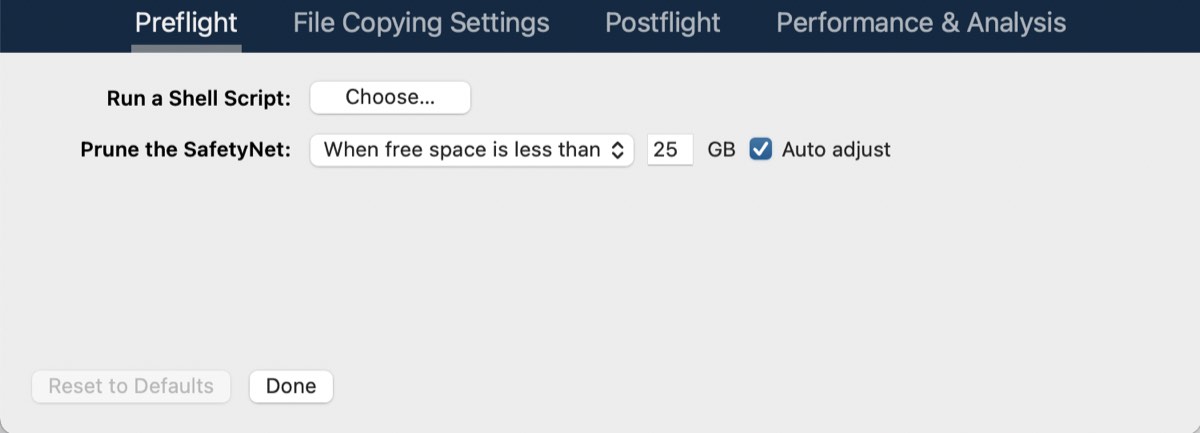
SafetyNet pruning occurs at the beginning of a backup task, so CCC will never delete an item that was archived in the current backup task. Additionally, pruning is always limited to the contents of the _CCC SafetyNet folder that is at the root of the destination. CCC's pruner won't delete the current versions of files on your destination, nor anything outside of the scope of the CCC backup task. Lastly, archive pruning works at a macro level. If any portion of an archive pushes past the limit that you have imposed, the entire archive (e.g. the time-stamped folder) will be pruned.
Note for "New disk image" destinations: CCC applies more aggressive SafetyNet pruning to disk image volumes. By default, CCC will prune any SafetyNet content older than 1 day.
Automatically prune archived content before copying files
Prune archives in the SafetyNet when free space is less than [xx] GB
If your destination volume has less free space than the limit that you have specified, CCC will prune the oldest archive. CCC will continue to prune the oldest archive until the requested amount of free space has been achieved. Note that if the archives cumulatively consume less space than the limit requested and the destination volume is full, CCC will prune all of the archives.
Auto Adjustment of the SafetyNet Free Space pruning limit
When the Auto Adjust option is enabled (and it's enabled by default), CCC will automatically increase the free space pruning limit if your destination runs out of free space during the backup task. For example, if your pruning limit is set to the default of 25GB, and you have 25GB of free space at the beginning of the backup task, no pruning will be done at the beginning of the task. If that task proceeds to copy more than 25GB of data, however, the destination will become full. CCC will then increase the pruning limit by the larger of either the amount of data copied in the current task, or by the amount of data that was required by the last file CCC attempted to copy. For example, if CCC copied 25GB of data, then the pruning limit would be increased by 25GB. If CCC wanted to copy a 40GB file, however, CCC would not fruitlessly copy 25GB of that file, rather it would immediately increase the pruning limit by 40GB, revisit pruning, and then resume copying.
Prune archives in the SafetyNet when they are older than [xx] days
CCC will prune archives that were created more than "xx" days ago.
Prune archives in the SafetyNet when they are larger than [xx] GB
Starting with the most recent archive, CCC will determine the amount of disk space that each archive consumes. When the cumulative total exceeds the limit that you have imposed, CCC will prune the remaining, older archives. If the newest archive is larger than the limit that you have specified, that archive will be pruned in entirety.
Never prune archives in the SafetyNet
CCC will not automatically prune the contents of the "_CCC SafetyNet" folder at the root of the destination. Archived files may eventually consume all of the free space on the destination, so you should periodically delete older archive folders to maintain enough free space for future backups. You may delete the contents of the SafetyNet folder without harm to the rest of your backup set.
"CCC is pruning my SafetyNet, but the disk is still pretty full at the end of the backup task"
The purpose of CCC's SafetyNet pruning is to make space for additional backups. CCC also avoids pruning items that were very recently archived — after all, it wouldn't make sense to archive an item on the destination, them immediately delete it. To accommodate both of these goals, CCC prunes archives within the SafetyNet before the backup task runs. Pruning the SafetyNet immediately before copying files gives a greater level of assurance that the requested amount of free space (for example) will be available for the current backup. Be sure to consider this detail when specifying your SafetyNet pruning settings. If you want to retain additional space on your backup volume beyond what is required for your CCC backups, specify more liberal limits (e.g. 100GB of free space rather than 25GB).
"Can I use the _CCC SafetyNet folder for long-term archiving of specific items?"
We don't recommend using the SafetyNet for long-term storage. CCC is configured to automatically prune the SafetyNet, by default, when free space on the destination is less than 25GB at the beginning of the backup task, and that limit may increase automatically. CCC doesn't consider whether items in the _CCC SafetyNet folder were placed there by CCC or another application, everything is considered safe to delete when the time is right. If you would like to maintain a permanent archive of items on your backup volume, outside of your CCC backup, we recommend that you create a separate volume on your backup disk for this purpose.
We also recommend that you maintain a backup of your archived data on another volume! If you don't have a backup of your long-term archived items, you're going to lose them forever if your backup disk fails.
"I manually moved the _CCC SafetyNet folder to the Trash, but now I get an error when trying to empty the Trash"
When CCC backs up your startup disk, it runs with the privileges required to access system files that are not normally accessible to your account. Naturally, some of these files will be updated on the source, and subsequently archived on the destination. When you place these items in the Trash (by placing the _CCC SafetyNet folder in the Trash), and subsequently try to empty the Trash, the Finder typically requests that you authenticate to remove these files. Sometimes the Finder is having a bad day, though, and it simply reports the enlightening "-8003" error when you try to empty the Trash (or something equally obtuse). This error isn't defined or documented anywhere, but through trial and error, we have figured out that it simply means "I can't cope with your request to empty the Trash".
The solution is to avoid using the Finder to delete a CCC SafetyNet folder. Choose Delete a SafetyNet Folder from CCC's Utilities menu instead and use that interface to manually remove SafetyNet folders.