Settings in the Advanced Settings panel are helpful in specific situations, but not generally recommended for routine use. Some of these settings involve more risk, so please use them with caution, and don't hesitate to ask questions at the CCC Help Desk if the explanations below are insufficient for your particular scenario.
The Advanced settings panel is accessible through the customizable settings window. Click the "Customize these settings" button in CCC's main window, then click on the "Advanced Settings" button at the bottom of that window to reveal the Advanced Settings panel.
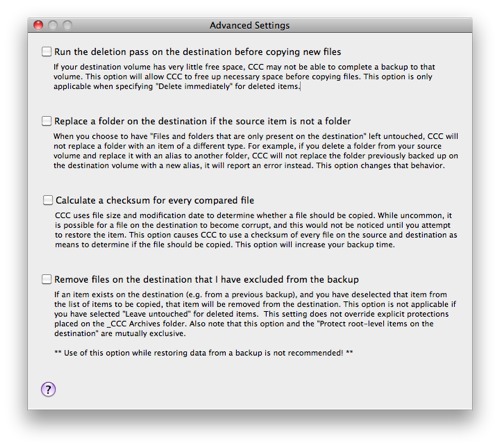
Run the deletion pass on the destination before copying new files
When specifying the option to "Delete immediately" items that are unique to your destination, CCC typically deletes these items as it encounters them. CCC iterates through the folders on your source alphabetically, so some files are often copied to the destination before all of the files that will be deleted have been deleted from the destination. If your destination volume has very little free space, CCC may not be able to complete a backup to that volume. This option will cause CCC to run a deletion pass through the entire destination before copying files. Use of this option will make your backup task take longer.
Replace a folder on the destination if the source item is not a folder
If you haven't granted CCC permission to delete or archive modified items or items that are unique to the destination, then you may encounter this error message after applying a software update to your source volume. Without permission to delete or archive items from your destination volume (as necessary), CCC will not replace a folder with an item of a different type.
For example, suppose you have all of your music in /Users/yourname/Music on your startup disk. You keep this volume backed up regularly to another volume. One day, you decide that you would like to free up some space on your startup disk. Realizing that your Music folder is already on your backup volume, you simply delete the Music folder from your startup disk and replace it with an Alias to the folder on your backup volume. You can access the folder just as you had in the past, it appears almost as if the content is still on your startup disk. Hooray, free money! But it isn't, it has been deleted and replaced with a file. When you next run your CCC backup task, what should CCC do with this alias file and this folder of Music on the backup volume?
If you have chosen one of the options to archive items that are unique to the destination (which the Music folder now is), CCC will move the Music folder to the _CCC Archives folder. When you realize that your music isn't accessible where it usually is, you can easily address this misconfiguration. If you have chosen the option to "Leave untouched" the items that are unique to the destination, and you have not indicated that CCC should archive modified items on the destination, however, CCC makes the conservative choice that protects the data on the backup volume — it refuses to delete the Music folder and replace it with a file, and instead reports an error. This option changes that behavior by suppressing the error, deleting the folder, and replacing it with an item of a different type (e.g. a plain file or a symbolic link).
Calculate a checksum for every compared file
CCC normally uses file size and modification date to determine whether a file should be copied. With this option, CCC will calculate an MD5 checksum of every file on the source and every corresponding file on the destination. CCC then uses these MD5 checksums to determine if a file should be copied. This option will increase your backup time, but it will expose any corrupted files within your backup set on the source and destination. This is a reliable method of verifying that the files that have been copied to your destination volume actually match the contents of the files on the source volume.
Media failures occur on nearly every hard drive at some point in the hard drive's life. These errors affect your data randomly, and go undetected until an attempt is made to read data from the failed sector of media. If a file has not been modified since a previous (successful) backup, CCC will not ordinarily attempt to read every byte of that file's content. As a result, it is possible for a corrupted file to go unnoticed on your source or destination volume. Obviously this is a concern if the file is important, and one day you actually need to recover the contents of that file.
Frequent use of the checksum calculation option may be a burden upon your productivity. We do recommend, though, that you add this option to a weekly or monthly backup regimen to verify the integrity of your backup.
Note: CCC will never replace a valid file on your destination with an unreadable, corrupt file from the source. If CCC cannot read a file on your source volume, any existing backup of that file will remain intact on your backup volume and CCC will report an error, advising you to replace the source file with the intact backup version.
Using the checksum option to verify your backup
CCC's checksum option verifies the integrity of the files on your destination volume before files are copied, it is not a verification of files that have just been written. In general, the checksum of a file immediately after it is written to disk is of questionable value. Most disks have a write cache, and file data goes to the cache before it is written to actual media. If you write a file and then immediately ask to read it back, as much as x amount of data (where x = the size of the cache) is going to come from the volatile cache. If any of the file's data comes from the write cache, then the checksum doesn't reflect the status of the data on the permanent media, and that really defeats the purpose of checksumming the file in the first place.
If you want to verify the integrity of the files on your destination, a subsequent backup with CCC's Checksumming option is the best way to do that. If a file's modification data and size match those of the source file, but the checksum differs, CCC will make a note of that occurrence in the CCC.log file, e.g.:
07/12 10:00:22 File size and modification date match, but checksums were different: "/Volumes/Backup/Documents/Data File"
Remove files on the destination that I have excluded from the backup
When you exclude an item from your backup task, CCC will not only avoid that item on your source, but it will also exclude that item from consideration for deletion and archiving on the destination. Suppose, for example, that you have a full-volume backup of your startup disk. One day, though, you decide that you really only want a backup of the OS on that volume (perhaps you have another disk for your home directory backup), so you exclude /Users from the backup task and choose the option to "Delete immediately" files and folders that are unique to the destination. After running the backup task, you wonder, "Why is /Users still on the destination?" /Users isn't unique to the destination, it also exists on the source volume — this is why CCC did not delete that item from the destination. If you were expecting CCC to delete items that you have explicitly excluded from the backup task, this option will provide that functionality.
This option is not applicable if you have selected "Leave untouched" for items unique to the destination. This setting also will not override explicit protections placed on the _CCC Archives folder, so it can be safely used with the archiving option as a safety net. Also note that this option and the "Protect root-level items on the destination" work on mutually exclusive sets of files and folders — this option will only affect the items that you have deselected in the list of items to be copied, or excluded via a custom filter, it does not affect items that are unique to the root of the destination. Finally, note that this option is disabled if your destination volume is the startup disk. Use this option with care.