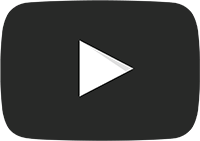 Watch a video of this tutorial on YouTube
Watch a video of this tutorial on YouTube
Attach the backup disk to your computer
See the Choosing a backup volume section for additional advice on this subject.
Format the disk
Before you can use a new disk for a backup of macOS, you must first initialize it with the correct format using the Disk Utility application.
See the Preparing your backup disk for a backup of OS X section of the documentation for step-by-step instructions. You can also watch a video of that tutorial on YouTube.
Launch Carbon Copy Cloner
Applications > Carbon Copy Cloner
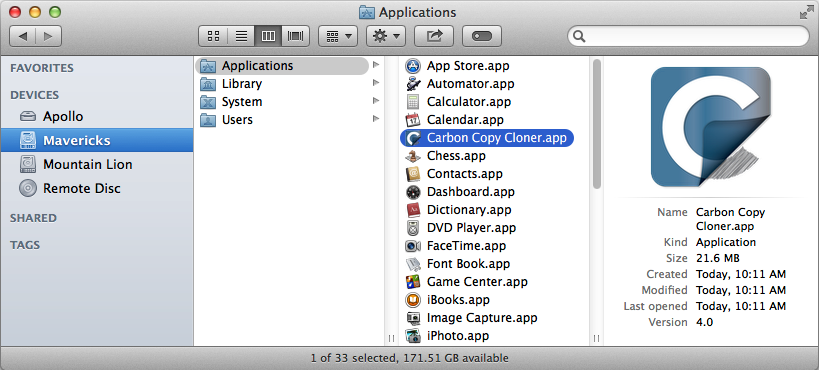
Select the Source
Click on the dotted box under the SOURCE heading to view available sources.
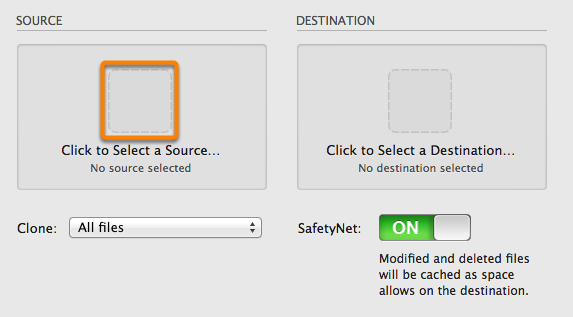
Select your startup disk from the menu of available volumes for the source.
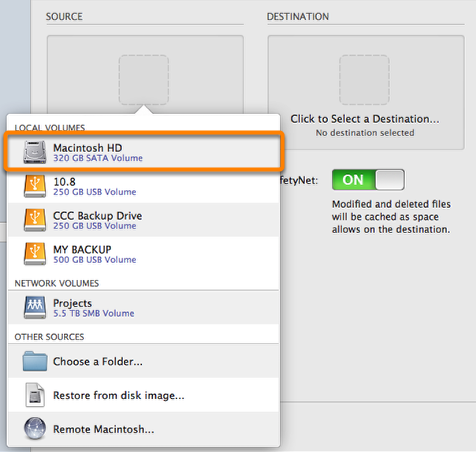
Select the Destination
Click on the dotted box under the DESTINATION heading to view available destinations, then select your new backup drive from the menu of available volumes for the destination.
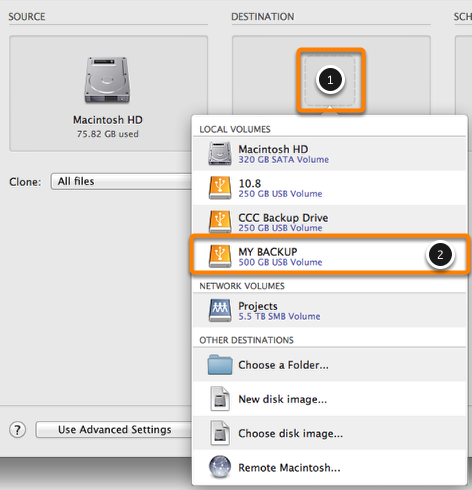
Begin the Clone
Click Clone.
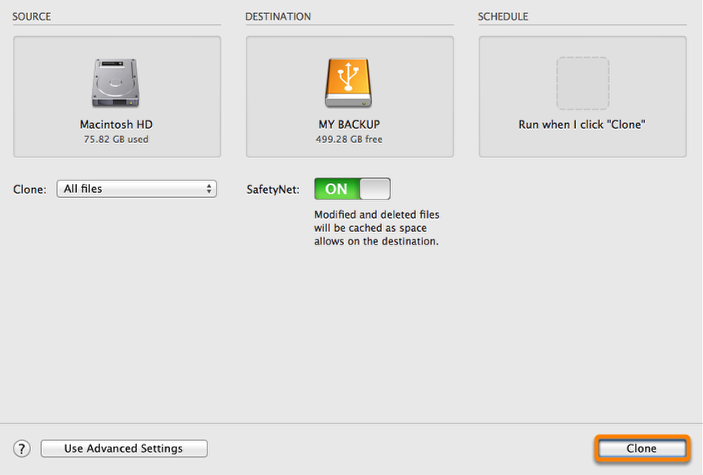
Congratulations - your first clone is in progress!
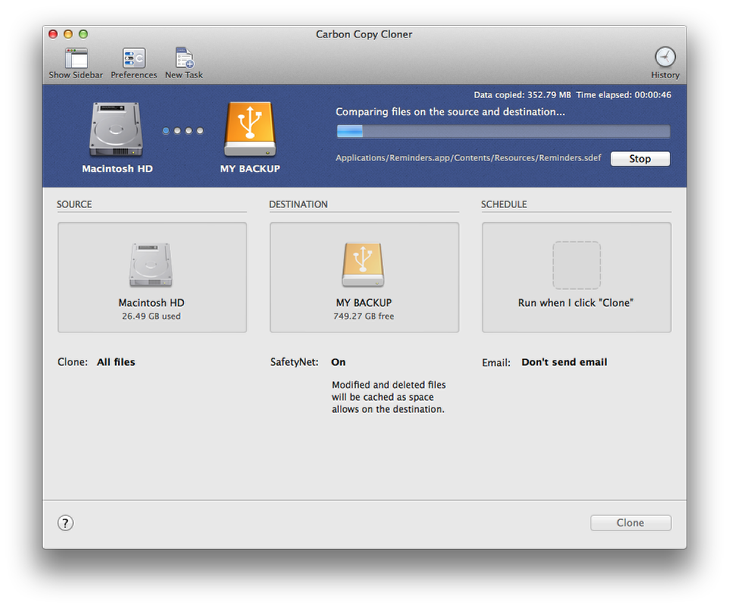
Smart Updates
If you run the same backup task again, CCC will copy only the items that have changed. There's no special setting to achieve this behavior, simply click the Clone button again or configure your backup task to run automatically on a scheduled basis.