CCC can provide several types of task status notifications. Ad hoc and scheduled tasks send notifications via Growl, a popular system-wide notification handler. You can also configured scheduled tasks to send email notifications when the task completes.
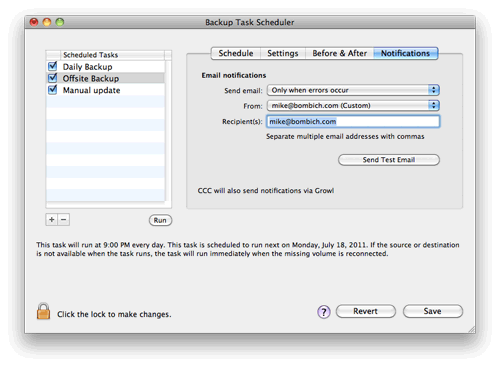
User notifications
Growl: Snow Leopard and Lion only
CCC does not install or configure Growl on your Mac. Visit the Growl website to learn more about what Growl is and how it works, and how to download and install it on your Mac. If you have Growl installed and enabled on your Mac, CCC will deliver notifications when a backup task begins, when it ends successfully, and when a task ends with an error. How these notifications are handled and presented to you is configurable in the Growl preference pane in the System Preferences application.
Notification Center: Mountain Lion and later
If you are running OS X Mountain Lion (10.8) or later, CCC will deliver notifications to OS X's Notification Center rather than Growl. If you prefer Growl notifications, see this discussion on our Help Desk for information on adding Growl notifications to CCC scheduled tasks.
Email notifications
To configure CCC for sending email notifications:
- Choose the circumstance under which you would like CCC to send email notifications: either when the backup finishes, or only when the backup ends with an error.
- If you have SMTP accounts configured in Mail, some of these accounts will appear in the accounts menu. You can choose one of these accounts and provide your password when prompted. CCC stores email account credentials in a private keychain. Only CCC can open this keychain to retrieve the password.
- If you don't have an SMTP account configured in OS X's Mail application, or if the SMTP service that you want to use is not listed automatically by CCC, choose "Other..." from the accounts menu and provide your SMTP account information.
- Specify recipients for the email notification. If you would like to notify more than one email address, separate those addresses with commas.
- Click on the "Send test email" button to test the configuration.
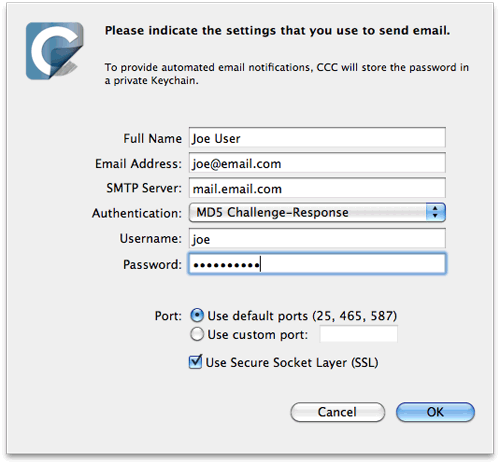
Specifying an iCloud account
You may notice that your iCloud account is conspicuously missing from the Accounts popup menu in CCC's Scheduled tasks window. CCC retrieves the account information that is stored in Mail's preferences. While the iCloud SMTP server appears as an option in the Accounts tab of Mail's preferences, those server settings are not actually stored in Mail's preferences, so those settings can't be auto-populated for you in CCC's Accounts popup menu.
You can specify that information manually, though, just choose "Other..." from the bottom of the Accounts popup menu. The iCloud SMTP server information is documented in this Apple Kbase article.
Sending email via a server that uses a self-signed security certificate
Self-signed security certificates are typically limited to test environments, though it isn't uncommon to see them in use on servers that serve a very small number of users. When an email server uses a self-signed security certificate, and you attempt to make a secure connection to the server, your email client will usually issue a warning indicating that the server's identity can't be verified, "Are you sure you want to connect to this server?" CCC's email notifications are sent on your behalf, in a manner that doesn't permit asking you to permit the connection, so self-signed certificates generally prevent CCC from sending email notifications at the end of a scheduled task.
There are three potential solutions for working with servers that use self-signed security certificates:
- Trust all self-signed security certificates (don't validate server identity)
- Don't use SSL to connect to the server
- Configure Keychain services to trust just your server's self-signed SSL certificate
The first option is acceptable if the user can make the choice and use the setting with a very refined scope. The second option will allow the email to be sent, though the contents of the email will be sent in the clear. The third option is the most preferable solution, though it can only be applied for a logged-in user (i.e. CCC uses the System Administrator, "root" account, whose Keychain services settings would be difficult to configure).
Our official recommendation is to configure your email server with a security certificate signed by commercial certification authority. For cases where that is not practical, and SSL is required, CCC 3.4.4 introduced an option to "Trust self-signed root certificates when sending email notifications". To leverage this setting, follow these steps:
- Hold down the Option key and choose "Show experimental options..." from CCC's Help menu
- Check the box to "Trust self-signed root certificates when sending email notifications"
This setting will now be applied to any new scheduled tasks that you create, when you configure those tasks to send email notifications. If you already have a task configured to send email notifications, you must reselect your email account from the email accounts popup menu to have the setting applied:
- Open CCC's Scheduled tasks window by choosing "Scheduled tasks..." from the Carbon Copy Cloner menu
- Click on your scheduled task, then click on the Notifications tab
- Reselect your email account from the email accounts popup menu
- Click the Save button
- Click the "Run" button to run your task manually.
For the purpose of testing the root certificate trust setting, running the task manually will be a more effective test of the email notification than clicking the "Send test email" button.