To access the advanced settings, click the Advanced Settings button at the bottom of the window.
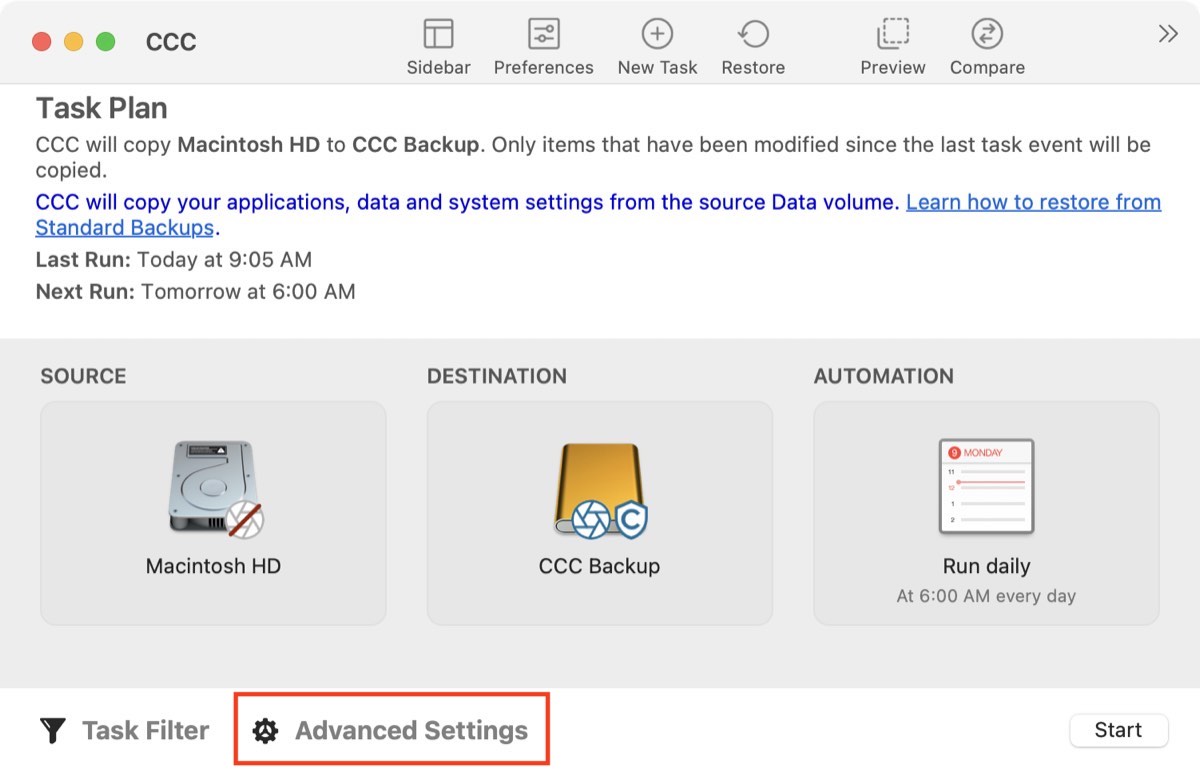
The "gear" icon to the left of the Advanced Settings button will be red if any advanced settings have been customized from the default settings.
Preflight
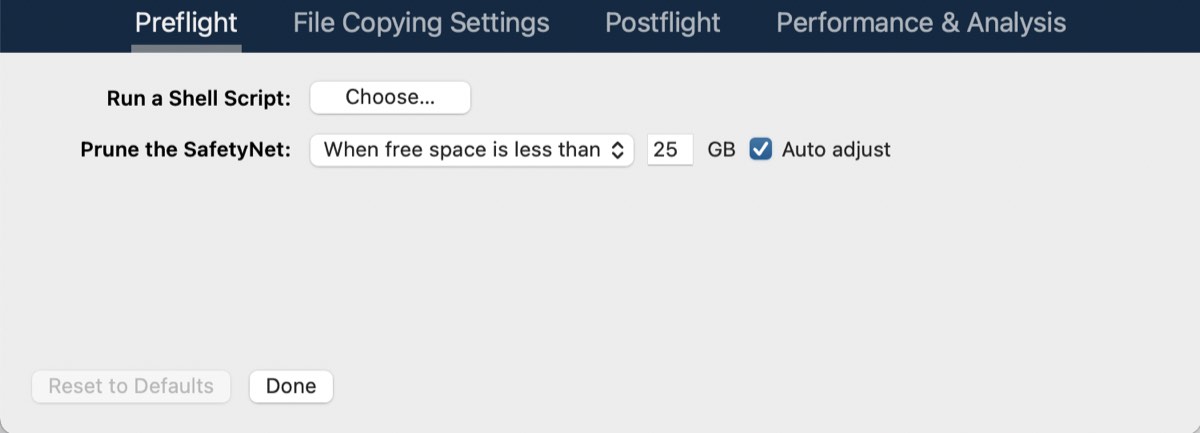
See these two sections of documentation for detailed information about the settings available in the Preflight tab:
- Performing actions Before and After the backup task
- Automated maintenance of the CCC SafetyNet folder
File Copying Settings
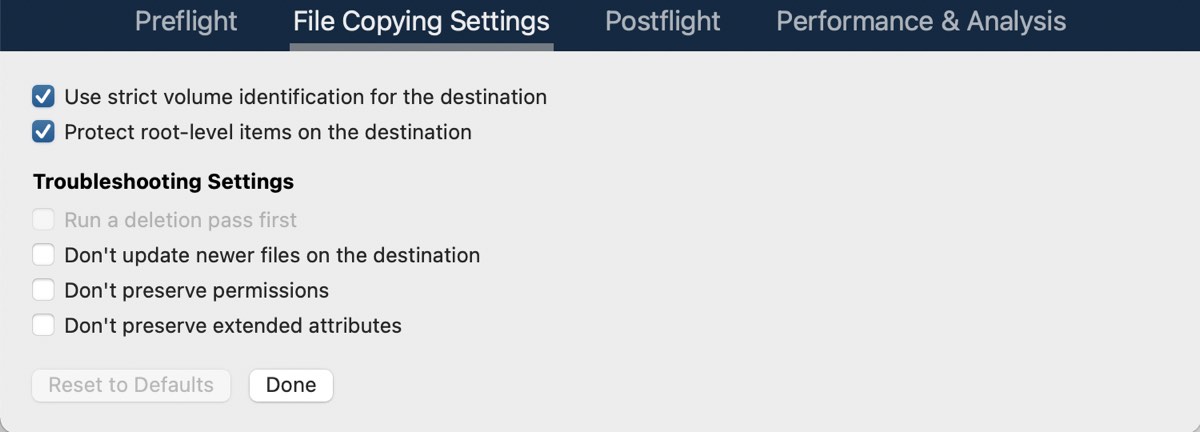
Use strict volume identification
By default, CCC uses the name and Universally Unique Identifier (UUID) of your source and destination to positively identify those volumes. By verifying both of these identifiers, there is less risk in, for example, backing up to a volume that has the same name as your usual destination but is not actually the destination.
While beneficial, this behavior can sometimes have the wrong result. For example, if you rotate between a pair of external hard drives, CCC will not back up to both of them even though they have the same name (e.g. Offsite Backup). CCC will instead claim that the UUID of one of the volumes does not match that of the originally chosen destination.
To accommodate a "rotating pair of backup volumes" solution, you can uncheck this option to indicate that CCC should only use the volume name to identify the destination volume. When deselecting this option, be vigilant that you do not rename your destination volume and that you never attach another non-backup volume to your Mac that is named the same as your destination volume.
This option is automatically disabled when the destination volume does not have a UUID. Network volumes and some third-party filesystems, for example, do not have volume UUIDs. This option is also disabled if the originally-selected destination device is not attached.
Note: This setting is only applicable to the destination volume. CCC always uses the name and UUID to positively identify the source volume.
Note: If your rotating destination volumes are encrypted, CCC will only be able to unlock and mount the original encrypted volume selected as the destination for your backup task. CCC must have a unique identifier of the destination volume in order to unlock that volume, and CCC will only retain that information about one destination volume for a particular task. If you would like to rotate a pair of backup disks that are encrypted, we recommend using two separate tasks for that purpose; one for each encrypted destination.
Protect root-level items
If you have files and folders that are unique to the root-level on your destination volume and you want them to be left alone, yet you want to keep your backup "clean", use the Protect root-level items option. This option is enabled by default when CCC's SafetyNet option is enabled. To understand how this feature works, suppose you have these items on your source volume:
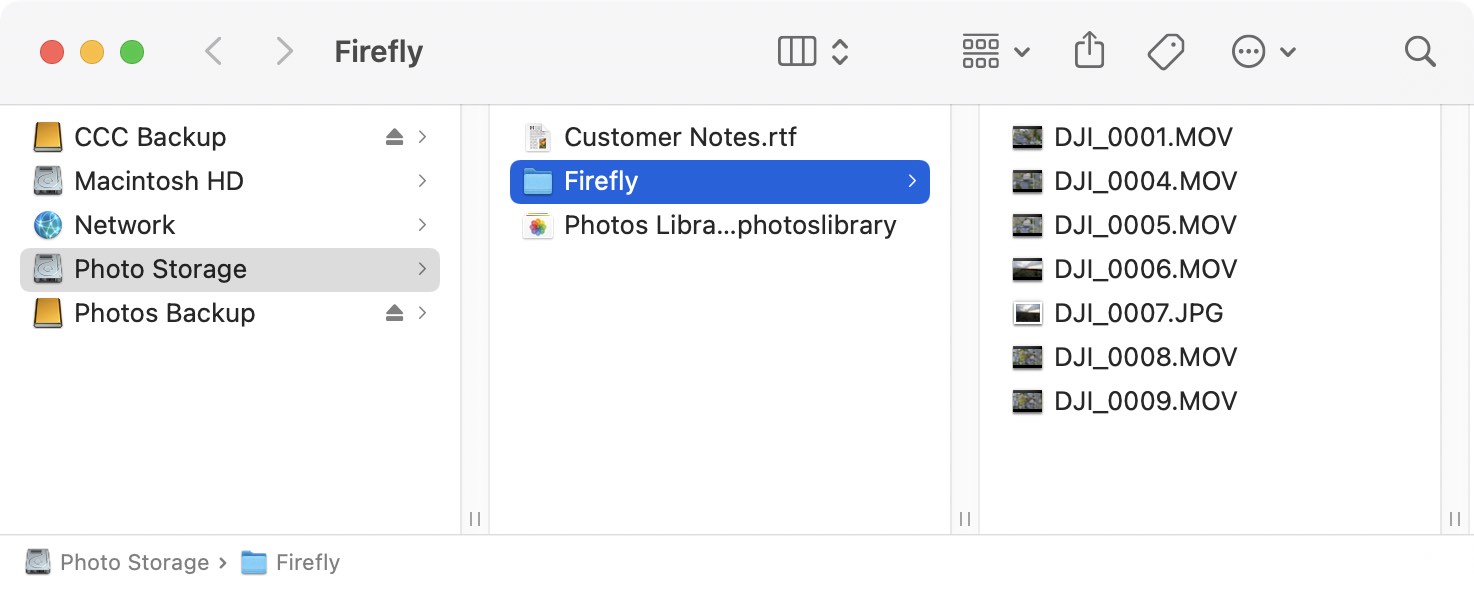
And you have these items on the destination volume:
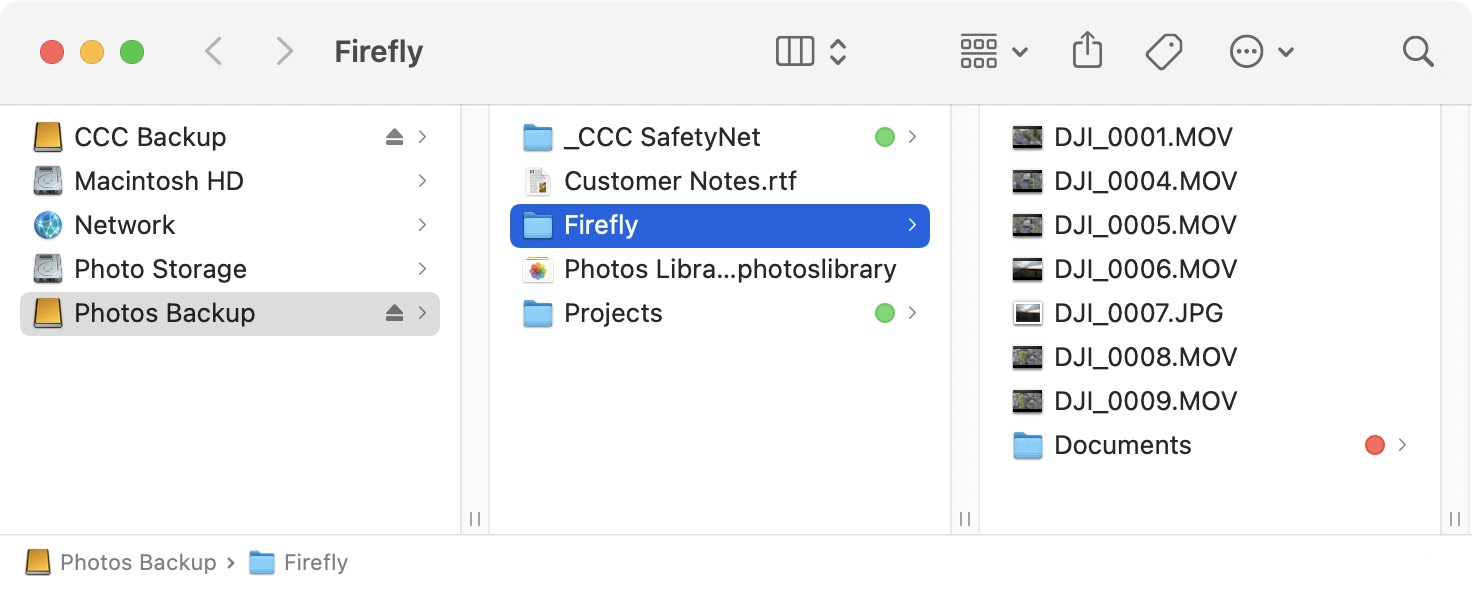
With the Protect root-level items option, the Projects folder will not be moved to the _CCC SafetyNet folder because it is unique to the root level of the destination. The Firefly folder is not unique to the root of the destination (it also exists on the source), though, so its contents will be updated to match the source. As a result, the Documents folder will be moved to the _CCC SafetyNet folder (or deleted if you have disabled the SafetyNet).
The "root" of the destination refers to the first or top-most folder relative to your selected destination. If you selected a volume named CCC Backup as the destination, then the root level refers to the root of the volume — what you see when you open that volume in the Finder (the middle pane in the screenshot above). If you selected a folder as the destination for your task, then the "items at the root of the destination" refers to the items that you find in that specific folder that you selected as the destination, not the root of the whole volume. When you select a folder as the destination, anything outside of that folder is completely outside of the scope of the backup task, and will be left alone by that particular backup task.
Run a deletion pass first
This setting is only applicable when using a Remote Macintosh source or destination. In all other cases, CCC will automatically perform a deletion pass when necessary
When the CCC SafetyNet option is disabled, CCC typically deletes unique items from the destination as it encounters them. CCC iterates through the folders on your source alphabetically, so some files are often copied to the destination before all of the files that will be deleted have been deleted from the destination. If your destination volume has very little free space, CCC may not be able to complete a backup to that volume. This option will cause CCC to run a deletion pass through the entire destination before copying files. Use of this option will make your backup task take longer.
This option will only be enabled when the SafetyNet option is disabled.
Don't update newer files on the destination
Files on the source are generally considered to be the authoritative master, and CCC will recopy a file if the modification date is at all different — newer or older — on the source and destination. Occasionally there are circumstances where the modification date of files on the destination is altered after a backup task runs (e.g. by anti-virus applications), and this alteration causes CCC to copy these files every time. This option can work around these circumstances when the root cause of the modification date alteration cannot be addressed.
Don't preserve permissions
This setting will avoid the errors generated by network volumes that disallow the modification of permissions and ownership on some files. It will also prevent CCC from enabling ownership on the destination volume. Use of this option while backing up applications or macOS system files will prevent those items from working correctly on the destination.
Don't preserve extended attributes
This setting will disable support for reading and writing extended attributes, such as Finder Info, resource forks, and other application-proprietary attributes. Extended attributes store data about the file. Apple explicitly recommends that developers do not store irreplaceable user data in extended attributes when saving a file, because extended attributes are not supported by every filesystem, and could be silently dropped (e.g. by the Finder) when copying a file.
This option is helpful in cases where the source or destination filesystem offers exceptionally poor performance for reading and writing extended attributes, or offers very limited support for macOS native extended attributes such that many errors are reported when trying to copy these metadata.
Postflight
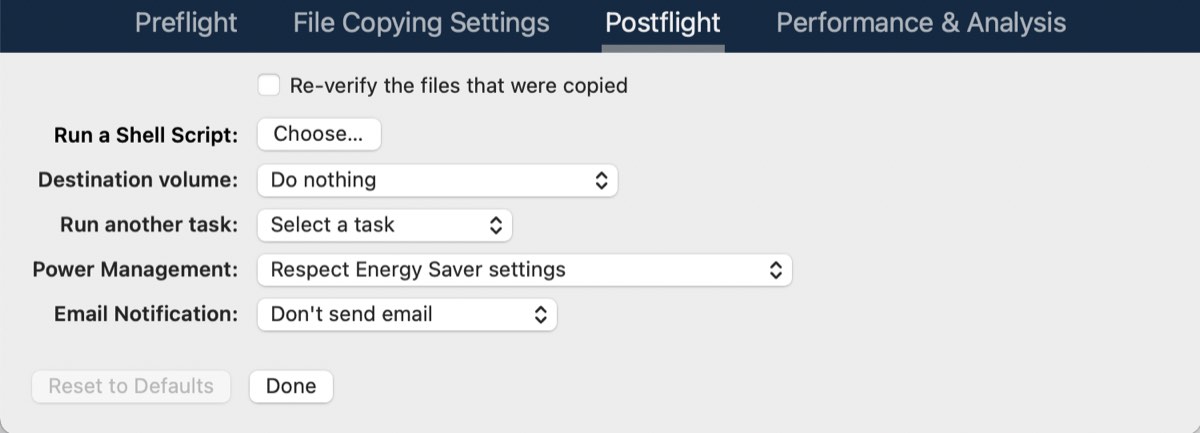
See these sections of documentation for detailed information about the settings available in the Postflight tab:
- Postflight verification: Verify files that were copied during the current task event
- Performing actions Before and After the backup task
Performance & Analysis
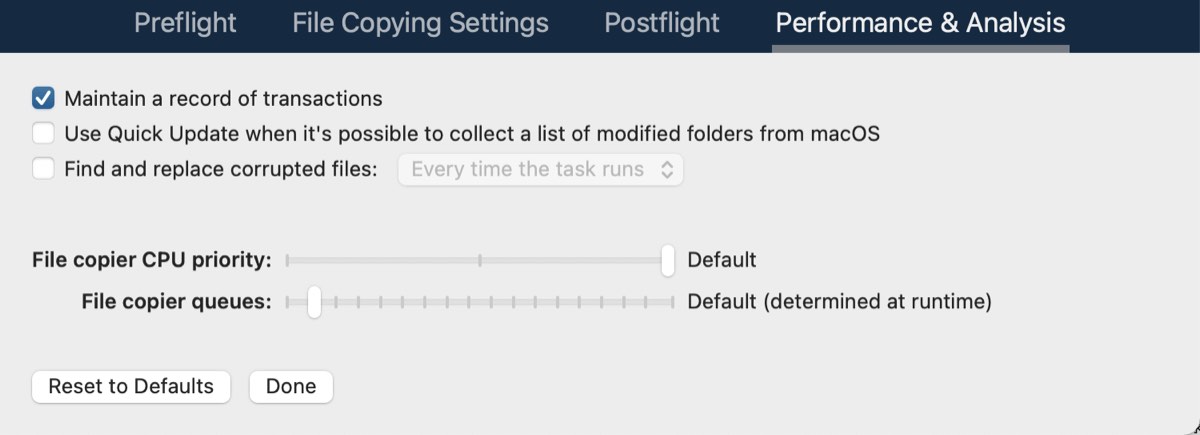
Maintain a record of transactions
This option enables the collection of a list of files and folders that were modified by each task event. See these articles for more information about CCC's collection and use of transactions:
- Audits: Viewing details about the modifications made by the backup task
- Transaction privacy and disabling transaction collection
"Maintain a record of transactions" is not available for "Remote Macintosh" tasks
The collection of transactions relies on functionality that is only available in CCC's new file copier. Remote Macintosh tasks use the legacy file copier, so cannot store records of the files that were copied.
Use Quick Update when it's possible to collect a list of modified folders from macOS
macOS operates a service that tracks filesystem activity on locally-attached volumes. This "FSEvents" service can be queried to get a list of folders that have been modified since a particular time. When this feature is enabled, the CCC task will limit its enumeration of the source to only the folders that were modified since the last time this particular task ran successfully. This feature can greatly decrease the overall run time for each backup task event, especially in cases where your source has a very high file count, and a large number of folders that are not modified frequently.
This feature assumes that the destination is not modified outside of the task's purview. This is not an insignificant assumption, and that's why this feature is disabled by default. You must assess your usage of the destination when deciding whether to use this feature. If you make modifications to the destination outside of CCC, or by another CCC backup task, then those modifications may not be accommodated for (or corrected, for example, if you deleted something from the destination) when this feature is enabled.
If you ever want to verify that the destination is whole, you can click the Standard Copy button (adjacent to the Start button) to have CCC do a one-time enumeration of the entire source and destination.
Sometimes the Quick Update feature will be overridden in favor of a full audit of the destination
CCC will perform a full audit of the destination in lieu of the Quick Update feature in the following situations:
- If the source or destination selection is modified, or if any changes are made in the Task Filter window
- If the source is unable to produce a list of filesystem change events dating back to the start time of the last successful task event
- If the task has not completed successfully within the last two weeks
- When a backup task ends with errors, CCC will retrieve FSEvents dating back to the start time of the last successful task event.
Tip: Right-click on the table header in the Task History window, then enable the "Settings" column to see an indication of when Quick Update or Backup Health Check was applied to a particular task event.
Quick Update and the "Disable strict volume identification" setting
If you are using a "rotating" pair of backup devices for a single task, i.e. using the "Disable strict volume identification" setting, note that Quick Update will be ignored every time the destination volume's unique identifier has changed since the previous task event. If you would like to use Quick Update with a pair of rotating backup volumes, we recommend that you configure separate tasks for each destination.
Quick Update requires a locally-attached, APFS or HFS+ formatted source, and is not available for "Remote Macintosh" tasks
The Quick Update feature relies on functionality that is only available in CCC's new file copier. Remote Macintosh tasks use the legacy file copier, so cannot take advantage of the Quick Update feature.
Additionally, the Quick Update feature draws information from the macOS FSEvents service. CCC will only make FSEvents queries to an APFS or HFS+ formatted source volume. Tasks that specify a network volume as a source cannot use the Quick Update feature.
Quick Update can be periodically audited with the "Find and replace corrupted files" setting or a "Standard Copy"
The Quick Update feature and the "Find and replace corrupted files" settings were designed to complement each other. Quick Update provides a way to quickly determine the files that were modified since a previous task – trusting the changes reported by a macOS service, while "Find and replace corrupted files" offers a more thorough, "trust but verify" analysis of changes to both the source and destination. If you use the Quick Update feature, we recommend that you complement this feature with a weekly or monthly audit by the "Find and replace corrupted files" setting (the time-based application of that feature is available in the popup menu to its right), or by periodically clicking the Standard Copy button.
Find and replace corrupted files, "Backup Health Check"
See this Kbase article for additional details on the "Find and replace corrupted files" option:
File copier CPU priority
By default, CCC runs its file copier at the default CPU priority for maximum performance. If you find that your backups have a noticeable impact on system performance, you can either schedule your tasks to run at a more convenient time, or you can reduce the CPU priority of the file copier. This will generally make the task take longer, but the task should have a less noticeable impact on system performance.
File copier queues
When your task runs, CCC decides how much concurrency is appropriate for your selected source and destination devices. If both the source and destination can be identified as Solid State devices, CCC will simultaneously process up to four folders at once, and copy up to eight files at a time. In other cases, CCC will simultaneously process two folders and two files at a time. If you have solid state media in an enclosure that hides the hardware details (or in a NAS device), you may find that you get better performance from your task by increasing the number of file copier queues. See this section of CCC's documentation for additional insight into the File copier queues setting: