Attach the backup disk to your computer
Open the Startup Disk Preferences
System Preferences > Startup Disk
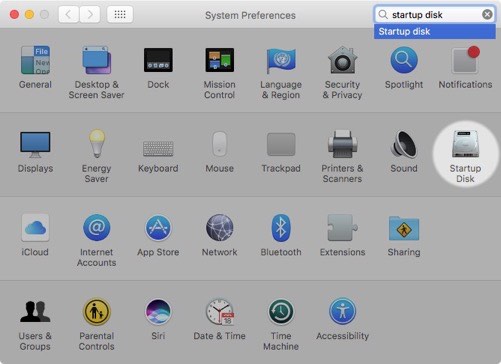
Select the backup volume
After clicking the lock in the lower-left corner, select the backup volume that you would like to verify. Click Restart.
If you do not see your startup disk here, reboot your Mac while holding down the Option key (Intel Macs) or the Power button (Apple Silicon Macs) to choose the startup volume in the Startup Manager.
Some Big Sur startup volumes don't appear in the Startup Disk Preference Pane
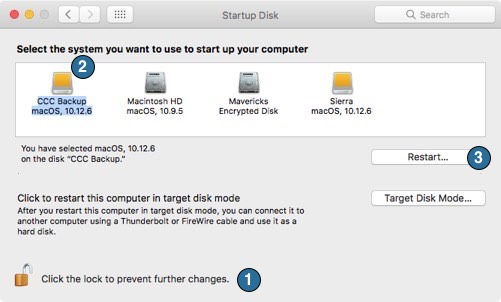
Verify the startup disk
When your Mac has finished restarting, choose About this Mac... from the Apple menu.
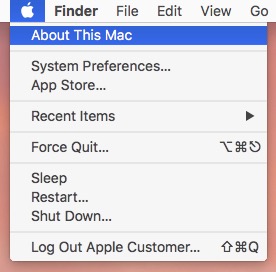
Verify that you are booted from the backup volume.
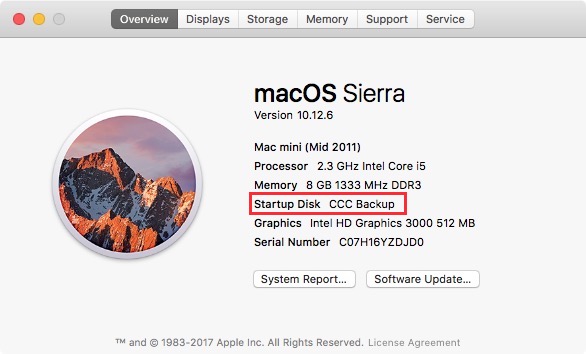
Test the Backup
Launch a few applications and verify that your data is intact.
Reset the Startup Disk
Reset your startup disk in the Startup Disk preference pane (as described earlier) to your original startup disk, then restart your computer.
Related Documentation
For a more in-depth verification of the integrity of your backup, see the Advanced Settings article to learn more about the Find and replace corrupted files option.