Carbon Copy Cloner 5 offers more customization for our advanced users and smarter, more dynamic defaults and extra help for the novice users. There's a little something in here for everyone. If you're still scratching your head over some new functionality, please don't hesitate to ask us for help.
New in CCC 5.1
Versioned backups with APFS Snapshots
CCC now offers support for point-in-time restores by leveraging the snapshot feature of Apple's new APFS filesystem. CCC is also the first comprehensive snapshot management utility for macOS. CCC starts with sensible defaults, but you get to decide how frequently CCC creates snapshots and precisely how CCC will retain snapshots over time. Browsing the contents of any snapshot is just a click away, and should you want to delete a specific snapshot, just select it and press the Delete key. CCC will list each snapshot on a given volume along with its size; select multiple snapshots to see their collective size. No other utility offers this much insight into your APFS volumes' snapshots!
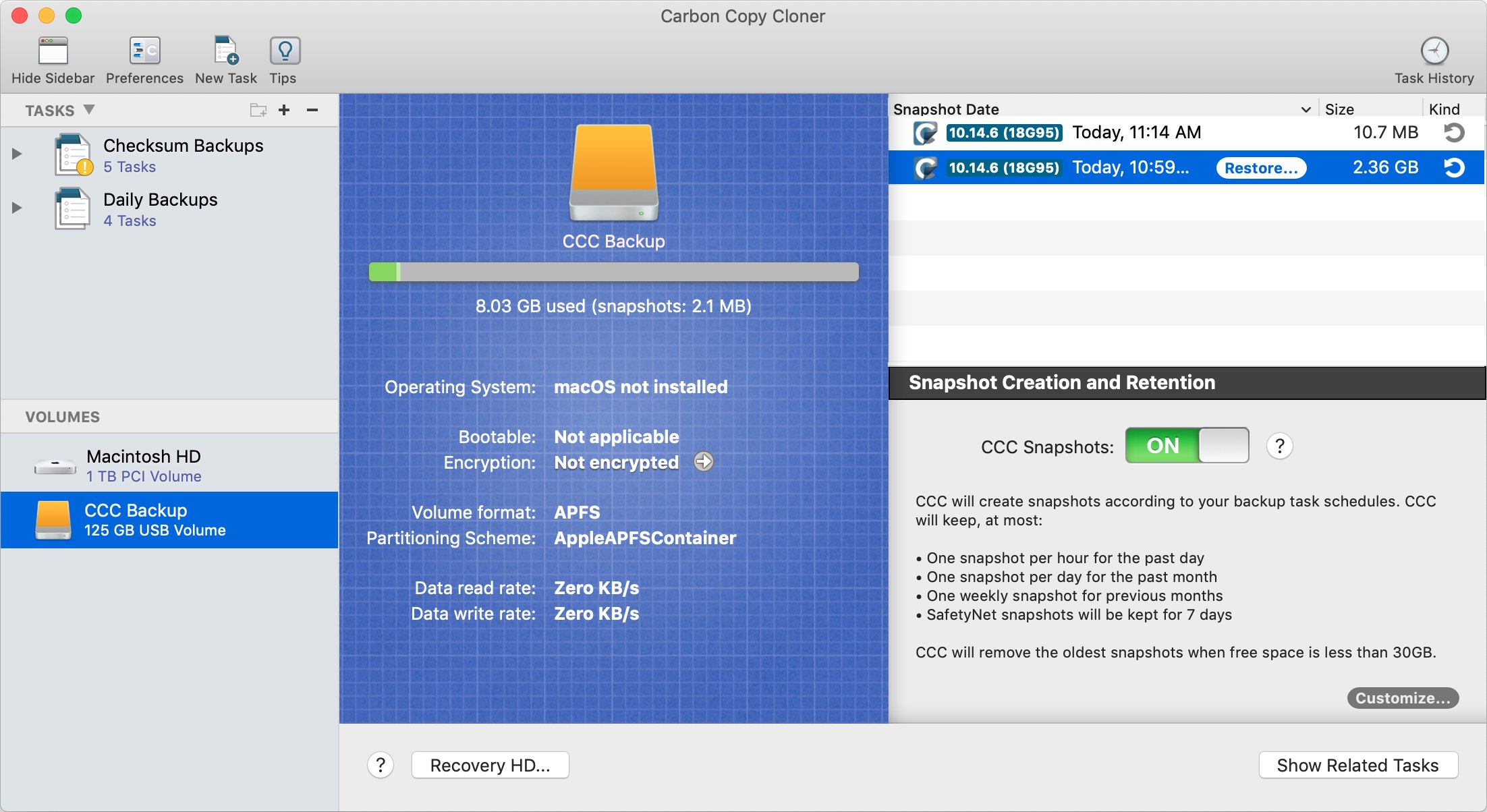
Related Documentation
New interface for defining task filters
Excluding a folder or two from a backup task has always been trivial with CCC. More complex filters have presented some challenges, though, so by popular request, we have added the following new features:
- CCC can calculate the amount of space consumed by the files on the source. If you exclude items from the task or add custom filters to exclude items based on patterns, CCC will report the total protected size of each folder (and cumulatively).
- The task filter can now exclude everything by default, allowing you to specify only what items should be included in the backup task. This is in contrast to the default behavior in which CCC includes everything by default, allowing you to specify what is excluded from the backup task.
- Filters can be imported and exported. Additionally, when you change the source for your backup task, CCC will now ask you whether you want to reset the task filter (rather than simply resetting it).
- The effects of custom and global filters are immediately apparent.
- A QuickLook panel shows a preview of the selected file.
- Contents can be sorted by name, modification date, or size.
- You can select an item, then Shift+click on the checkbox for another item within the same parent folder to select/deselect all of the items in between.
- If you really want to, you can have CCC copy your Trash. There's a checkbox for that now!
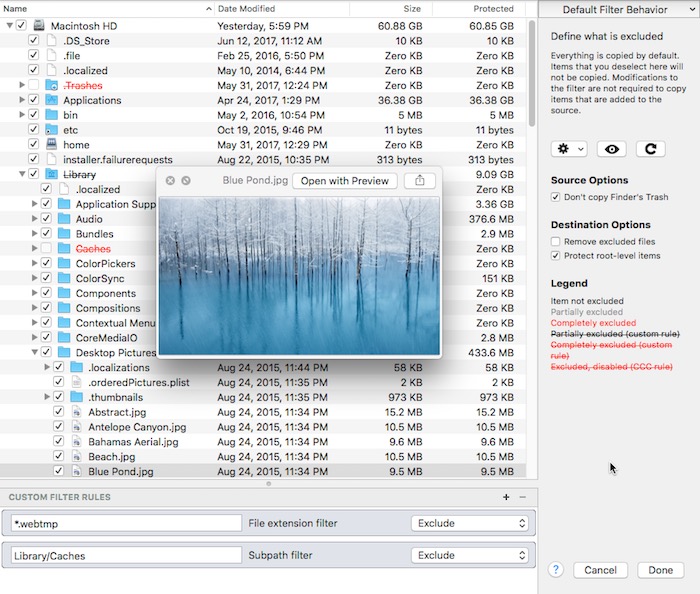
Smarter SafetyNet
CCC's SafetyNet pruning settings will now automatically adapt to the amount of data your tasks need to copy. If a backup task runs out of space on the destination, CCC will revisit the pruning of the SafetyNet folder, then resume copying. In cases where the SafetyNet feature is impractical due to limited overhead on the destination, CCC will recommend disabling that feature.
Simplified Remote Mac setup
The setup procedure for backing up to a remote Macintosh has been greatly simplified. CCC now presents a browser that shows Macs on your local network that have the remote login service enabled. Upon authenticating, CCC can then retrieve OS version details (to determine compatibility) and a list of volumes and files/folders. This greatly simplifies the specification of the remote host address and the path to the source/destination. This functionality is extended to the task filter as well, where you can choose to exclude specific items that are on a remote Mac source (making remote Mac restores far simpler than they are in CCC v4).
Task Grouping
Many users have asked for more advanced ways to organize their tasks, so in CCC v5 we added task groups that have both organizational and runtime behaviors.

In their simplest form, task groups can be used to organize your tasks in a logical manner. Task groups can also be scheduled, however, and this offers a much simpler way to run a collection of tasks in a specific order. There's a lot of power and flexibility here – individual tasks within the group can be scheduled and run independently of the group, but they can also run on the group schedule. CCC handles conflicts that would arise; for example, a task will skip its own schedule if it's already running via the group. If you have task-specific postflight power management settings, those are aggregated. CCC will only sleep/restart/shutdown the system at the end of the last backup task that runs within the group.
Guided Setup
CCC now offers coaching tips in "thought bubbles". These tips explain the purpose of various user interface elements. Upon first launch, a few of these tips appear and guide the user through setting up the first backup task. Once that's complete, toggling the Tips via the menubar shows the full collection of tips.
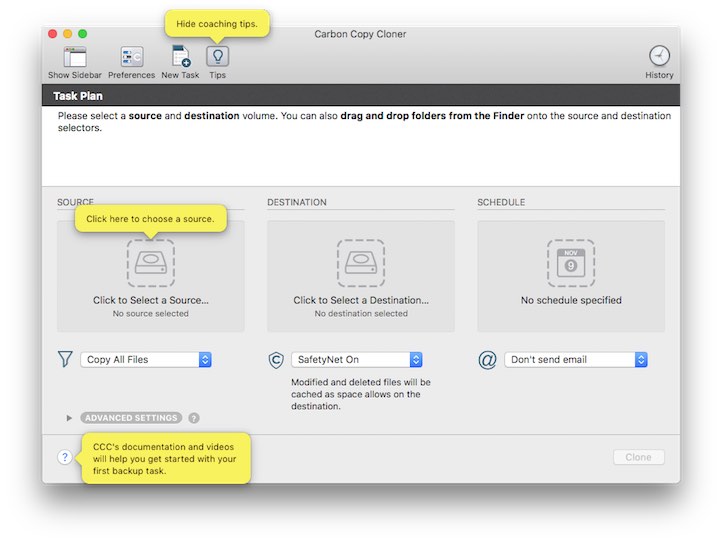
Guided Restore
CCC can detect if your Mac is booted from a volume that was previously a CCC destination volume. Upon seeing this on startup, CCC will open and prompt the user to do a guided restore. In the guided restore, CCC will create a new restore task, select the startup disk as the source, then present coaching tips that guide the user through selecting the destination and (optionally) excluding items from the restore task. The Help button will also take the user to restore-specific documentation and videos.
New scheduling options
Tasks can be scheduled to run once at a particular time in the future. After that run, the tasks will revert to run "only when I click the Clone button". We also added hourly runtime limits, allowing the user to limit a task to running only between 5PM and 7AM, for example. Hourly limits will prevent a task from starting if it's outside the specified run time, and if the task runs past the allowed end time, the task will be stopped.
Task History Trends
CCC's Task History window now offers a trend chart. The trend chart shows how your tasks are performing over time, and how many files/how much data gets copied each time your task runs. All of this information was available in the Task History window before, but the chart makes it easy to visualize trends, potential configuration issues and to identify, for example, when a performance issue arose.
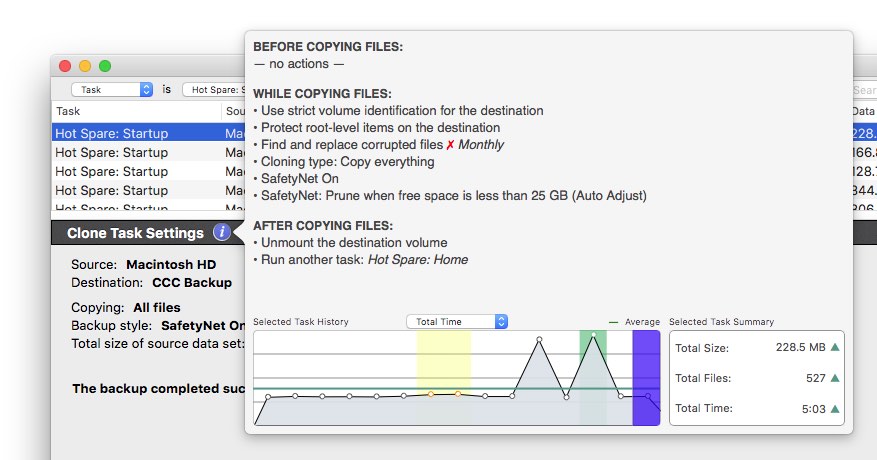
Other niceties
Our todo list never ends, and we're constantly receiving great feedback from users on how we can improve CCC. Here are just a handful of simple improvements that we're excited to introduce in CCC v5:
- SafetyNet generates a lot of questions, so now the SafetyNet popup menu has a "What is SafetyNet?" item.
- Tasks can be sorted by name, exit status, last run date, next run date, or manually.
- The destination selector offers a visual disk usage indicator.
- You can click on a volume (e.g. in the source/destination selectors) to mount or unmount that volume, or to reveal it in the Finder.
- The source and destination selections can be reset to "Choose a source/destination".
- The CCC User Agent will now check for updates on the schedule defined in the main application.
- Some of the the Cloning Coach messages have been aggregated and simplified to seem less daunting to novice users.
- The "Find and replace corrupted files" setting can now be limited to run once per week or once per month. This simple change will allow many people to drop superfluous task duplicates that have only this option as a difference.
- Tasks can be imported and exported.
Upgrading from CCC 4
The upgrade path from CCC 4 to CCC 5 couldn't be simpler. Simply open CCC 5, and it will automatically update your CCC v4 tasks. If you kick the tires for 30 days and decide to stay on CCC 4, simply re-open CCC 4 and choose the option to downgrade. CCC 4 will then reload your original CCC v4 tasks and everything will be as it was prior to your trial of CCC v5.