The macOS Installer creates a hidden volume on your startup disk named "Recovery HD". The primary purpose of the Recovery HD volume is to offer a method to reinstall macOS. When performing a backup of a macOS volume, Carbon Copy Cloner automatically archives the Recovery HD volume that is associated with the source volume. This archive can later be restored to another Recovery HD volume. CCC's Disk Center also offers the ability to create a new Recovery HD volume on volumes formatted with Apple's legacy filesystem, HFS+.
CCC automatically manages the special "helper" volumes on APFS-formatted destinations
CCC will automatically create and update the Preboot and Recovery helper volumes on an APFS-formatted destination volume. The Recovery HD cloning tasks described below are not applicable to APFS-formatted destinations, CCC takes care of all of this for you without requiring any additional steps. Note that these volumes are not visible in Disk Utility.
Why can't I see the Recovery volume in the Startup Manager?
The Startup Manager doesn't show APFS Recovery volumes, Apple decided to not reveal those in that interface. Instead, you press Command+R (Intel Macs) or hold down the Power button (Apple Silicon Macs) on startup to boot into Recovery mode.
Please note that you would not normally boot into Recovery mode on the backup disk. If you want to restore from the backup, you'd boot from the backup, not a Recovery volume.
How do I create a Recovery HD volume on my backup disk?
Note: macOS restricts access to Recovery volumes. You must log in as an admin user to create or modify a recovery volume in CCC.
With these simple steps:
- Use CCC to clone your startup disk (or other source volume that contains an installation of macOS) to your backup volume
- Select your backup volume in the Volumes section of CCC's sidebar (click the Show Sidebar button in CCC's toolbar if you do not see CCC's sidebar)
- Click the Recovery HD... button at the bottom of the window
- Click the Create Recovery HD button
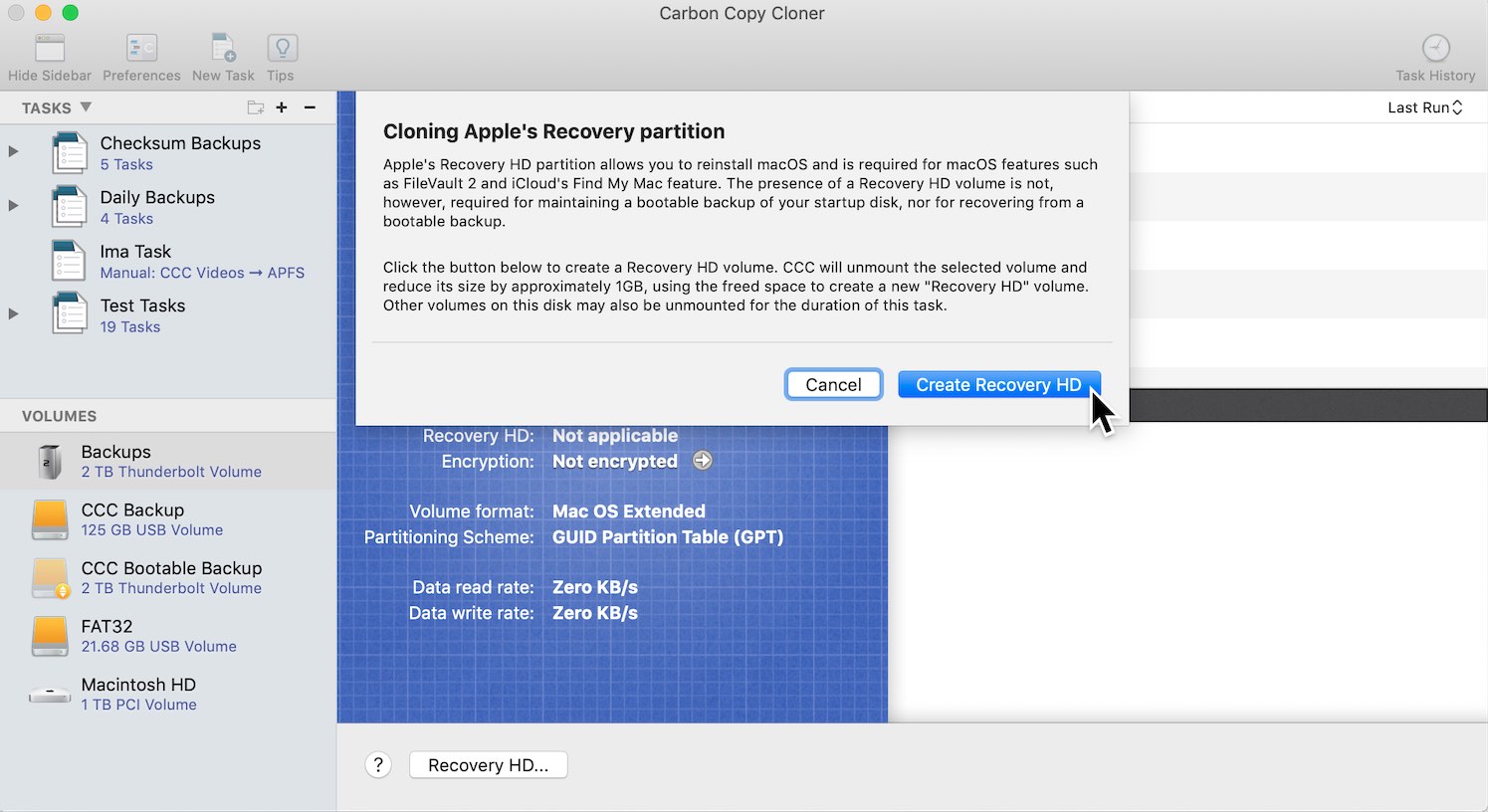
Creating a new Recovery HD volume
Note: Drobo devices do not support dynamic volume resizing (reference), and therefore cannot accept a Recovery HD volume. Do NOT attempt to create a Recovery HD volume on a Drobo device.
Note: You cannot create a Recovery volume on Fusion or RAID volumes. Creation of recovery volumes on these devices must be done prior to the creation of these "virtual" volumes. See this CCC Kbase article for additional details.
The Recovery HD volume is approximately 650MB, so to create a new Recovery HD volume, you must choose a volume on your disk that has at least 1GB of free space available. This documentation will refer to the chosen disk as the "donor" disk. No data will be harmed on the donor disk, it will simply be resized so some space can be allocated for the new Recovery HD volume. When you click the button to create a new Recovery HD volume, CCC will do the following:
- Unmount the donor disk
- Perform the equivalent of Disk Utility's "Verify disk" tool
- Resize the donor volume to (size of the donor volume) - 1GB
- Create a new volume named Recovery HD using the 1GB of borrowed space
- Clone a suitable Recovery HD volume from an archive of the Recovery HD volume or another disk (such as the startup disk) onto the newly-created Recovery HD volume
- Remount the donor volume
When the task has completed, the Recovery HD volume will not be mounted on your Desktop, nor will it appear in Disk Utility (it's a very special, very hidden volume!). You can verify the functionality of this Recovery HD volume by holding down the Option key on startup, then selecting the Recovery HD volume as the startup disk.
Note: When performing Recovery HD cloning tasks on a laptop, be sure to keep the Mac plugged into an AC power supply for the duration of the task.
Recloning an existing Recovery HD volume
If you choose a volume that already has an associated Recovery HD volume, CCC will indicate that you may "Clone Recovery HD". Recloning the Recovery HD volume may be helpful if the Recovery HD volume is invalid, or its partition type is invalid (and it appears on your Desktop).
Removing an existing Recovery HD volume
In some cases you may have reason to remove a Recovery volume from your backup disk. To remove the Recovery HD volume:
- Select your backup volume in the Volumes section of CCC's sidebar (click the Show Sidebar button in CCC's toolbar if you do not see CCC's sidebar)
- Click the Recovery HD... button at the bottom of the window
- Hold down the Option key ( ⌥ ) and click the Remove Recovery HD button [VoiceOver users: Use QuickNav to locate the Remove Recovery HD... button to the left of the Cancel button]
CCC will remove the Recovery HD volume and give the space back to the donor volume. While this is a non-destructive task for the donor volume, we recommend that you back up any data on this volume before making partitioning changes to it.