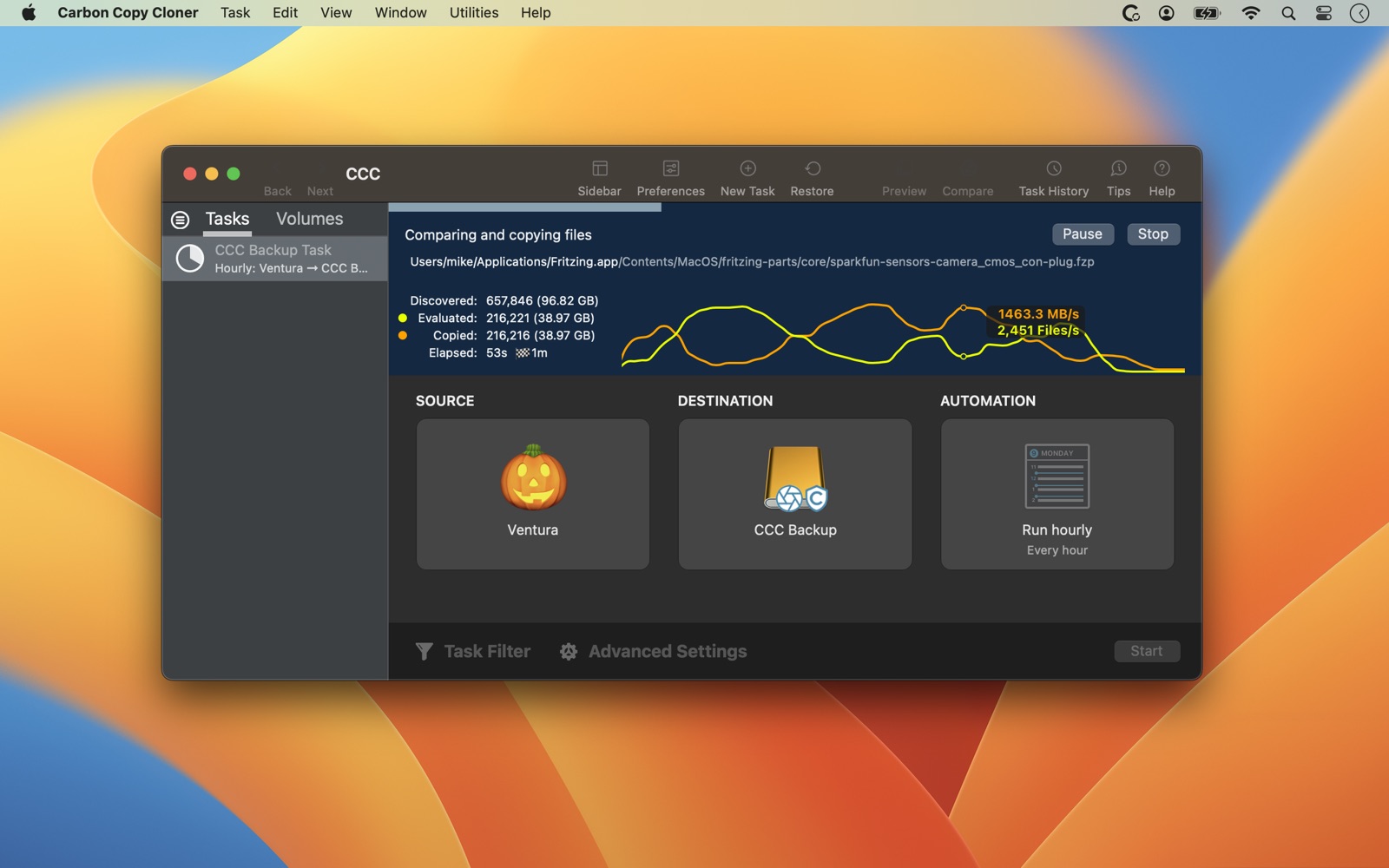Celebrate World Backup Day with CCC 7.1: New Features, Fun Customizations and Some Spring Cleaning Tips
Every March 31st, we celebrate World Backup Day, a day to show our love for our data and how important it is to keep it safe. To kick off that celebration, we're releasing CCC 7.1, loaded with some great improvements and a handful of new features. And since it's spring, we have a little Easter egg too and some helpful tips for spring cleaning your Mac.

What's hatching in CCC 7.1?
Thanks to some new macOS functionality, CCC no longer has to install its privileged helper tool in a special system folder. The helper tool will still be registered with macOS, but it'll stay inside the CCC app bundle. This new way of doing things fixes a bunch of issues that have come up over the years with the old LaunchDaemon setup as Apple has improved macOS platform security. That perplexing "A macOS System problem prevented CCC from installing its helper tool" dialog is a thing of the past. It also gets rid of some Full Disk Access headaches — CCC's helper tool no longer needs its own Full Disk Access permission. Sadly, that means we're saying goodbye to the CCC Privacy Fish! No...